Safari Inspect Element Not Showing – Quick Fix for macOS (2025 Guide)
If you are trying to analyze a webpage but the Inspect Element option is missing in Safari, the issue is not a bug—it’s a disabled setting. In this guide, we’ll walk you through a clean, safe, and repeatable fix. By enabling the Develop menu in Safari, you can access Inspect Element in seconds. These steps apply to macOS Ventura, Monterey, and earlier versions. If Safari Inspect Element not showing on your Mac, it usually means the Develop menu toggle is off.
Our goal at SupportSolved is to help you resolve common technical issues with reliable, minimal-risk actions. The process below changes only Safari’s preferences; it does not modify system files or require third-party tools. Follow the steps in order, and you’ll have the Safari Web Inspector ready for debugging, performance checks, and design verification.
Step 1 — Open Safari Settings (Why “Safari Inspect Element not showing” happens)
Click the Safari menu in the top-left corner of your screen and select Settings. This is the central location for all browser preferences, including developer options. The following steps are performed entirely within this panel, ensuring a controlled and reversible change. In most cases where you see Safari Inspect Element not showing, it’s because developer tools were never enabled or were reset after an update or profile change.
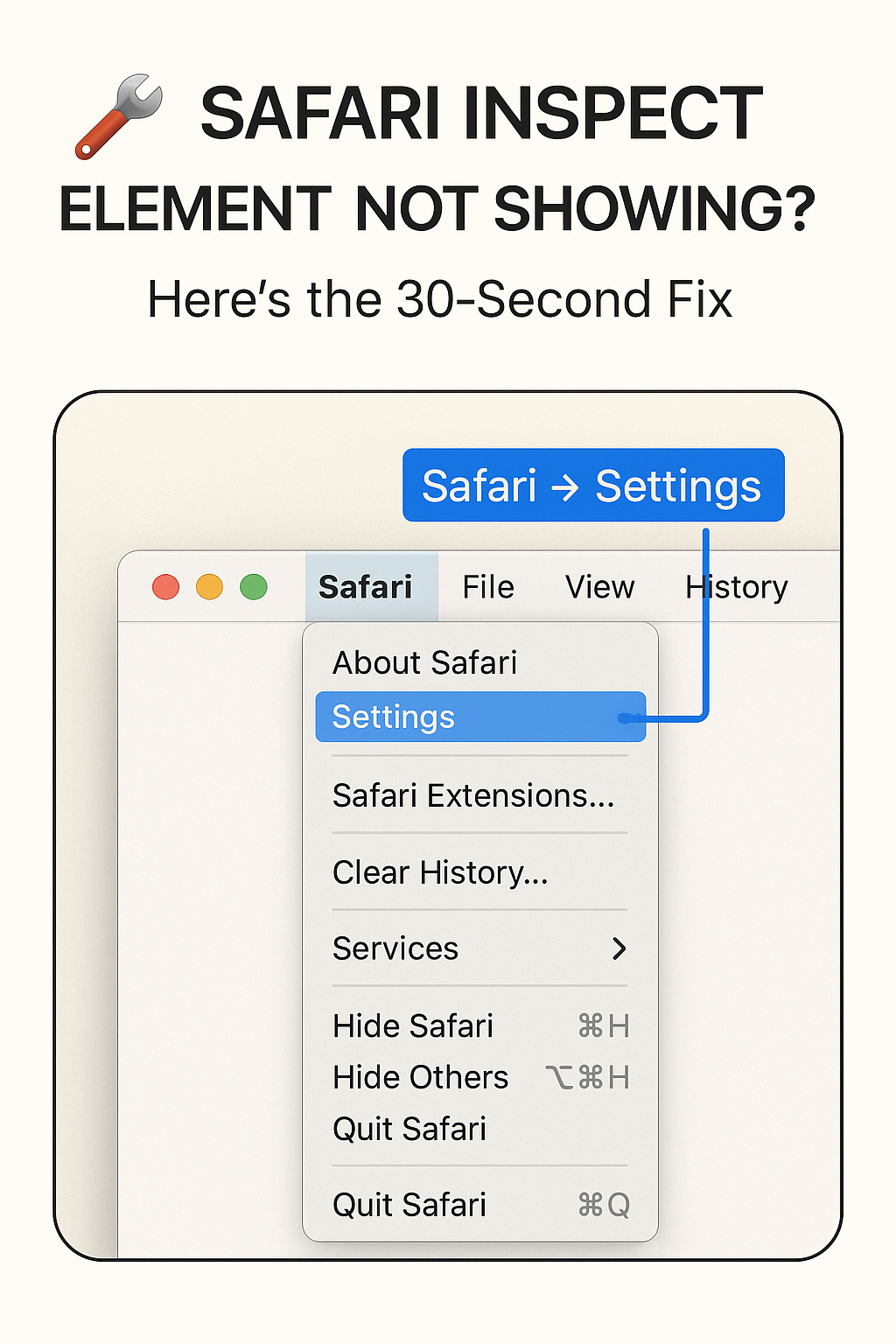
Step 2 — Preferences on Older macOS
On macOS Monterey and earlier, the same panel appears as Preferences. The layout can differ slightly across Safari versions, but the path to developer settings remains consistent. Your objective in this step is simply to reach the Advanced tab, where the Develop menu toggle is located.
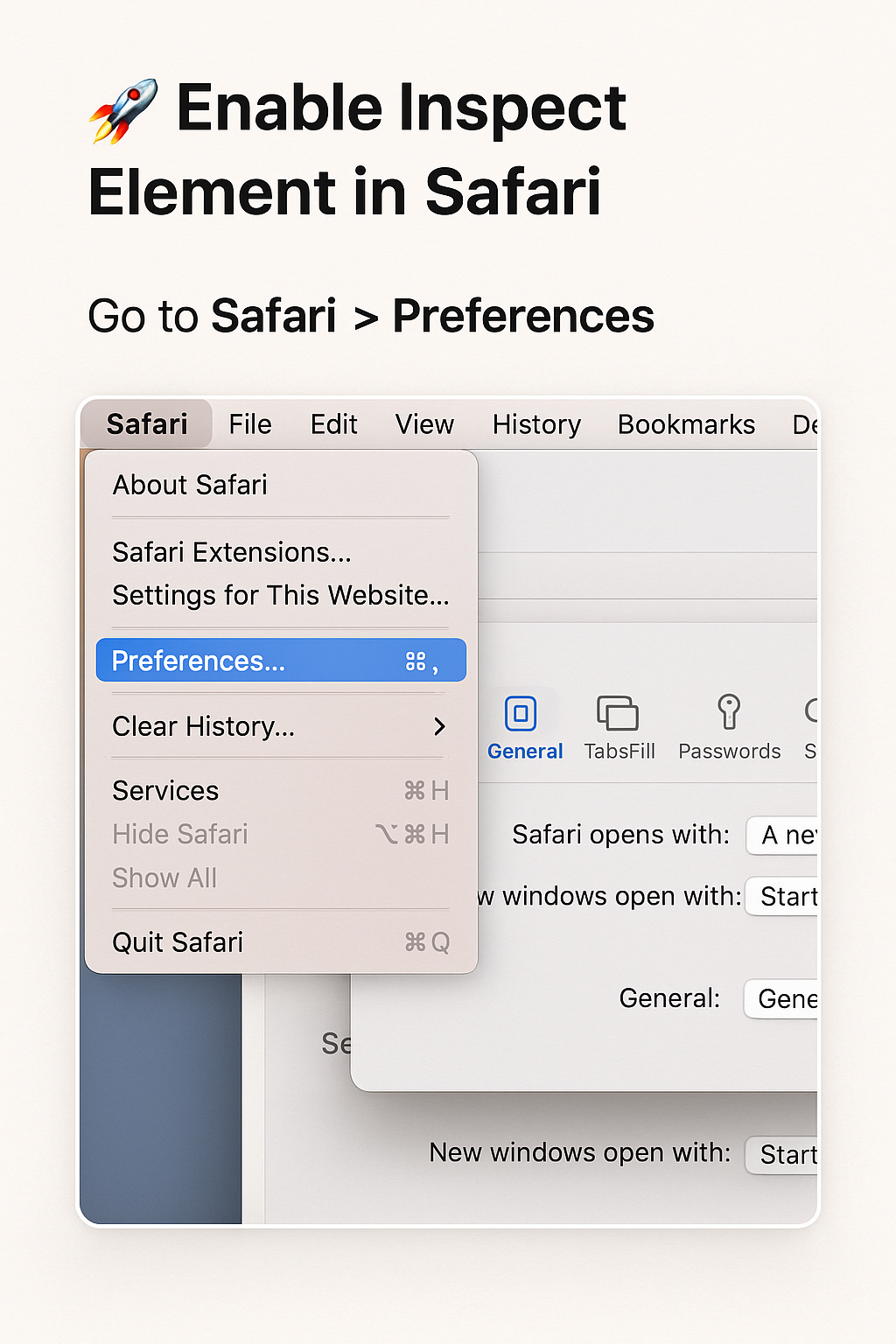
Fix “Safari Inspect Element not showing”: Enable the Develop Menu
Open the Advanced tab and scroll to the bottom of the window. Check the box labeled “Show Develop menu in menu bar”. Once enabled, a new Develop menu will appear in the top menu bar. This menu grants access to the Web Inspector, the JavaScript console, network diagnostics, cache controls, and other professional tools used for site inspection and debugging. For most users, this single switch resolves the Safari Inspect Element not showing problem instantly.
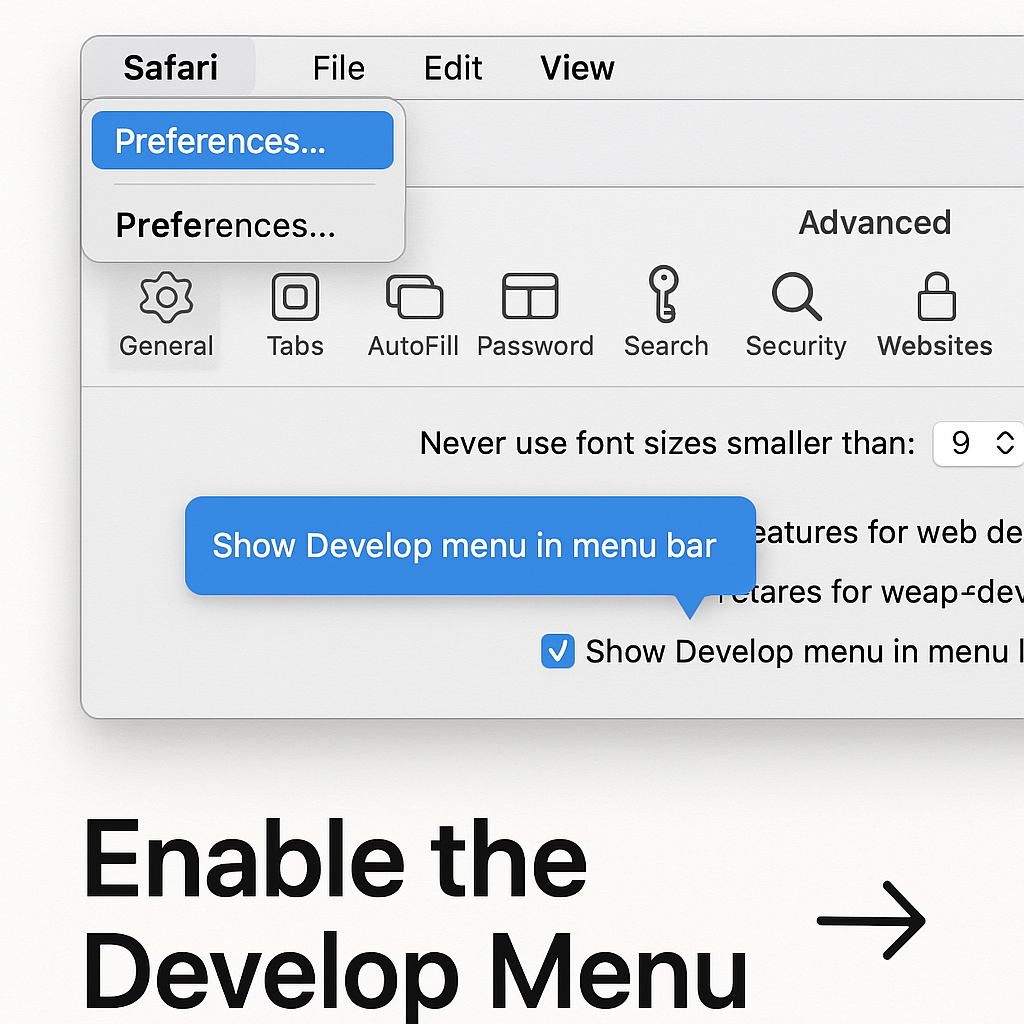
Use Inspect Element (when “Safari Inspect Element not showing” is fixed)
Right-click on any element of a webpage. You should now see the Inspect Element option in the context menu. Selecting it opens the Safari Web Inspector, where you can review HTML structure, live-edit CSS, monitor network requests, and debug JavaScript. If you prefer the keyboard, press Command + Option + I to launch Web Inspector instantly. After enabling the Develop menu, Safari Inspect Element not showing issues typically disappear immediately.
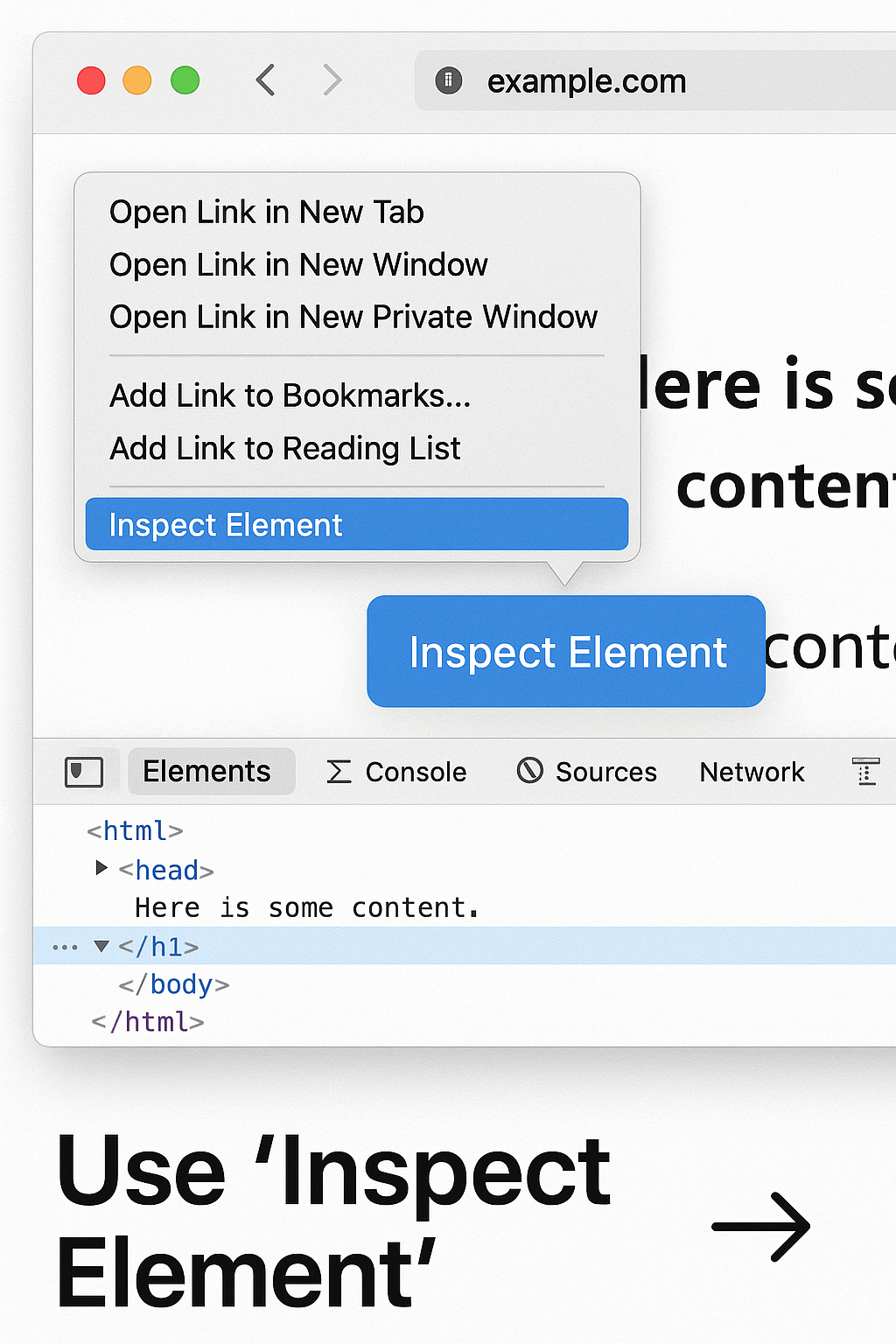
Troubleshooting & Validation
- Develop menu still missing: Return to Advanced and confirm the checkbox is enabled. Quit and relaunch Safari to refresh the menu bar.
- Right-click disabled or unresponsive: Some content types (PDF previews, system dialogs, or certain sandboxed views) block inspection. Test on a standard webpage to confirm.
- Managed or enterprise devices: Content blockers, security extensions, or MDM profiles may restrict developer tools. Temporarily disable extensions or consult your admin policy.
- Shortcut verification: Press Command + Option + I. If Web Inspector opens, the Develop menu is active even if the context menu looks different on certain pages.
If you still face Safari Inspect Element not showing after these checks, ensure profiles or restrictions aren’t enforced by an MDM or security suite.
Professional Tips
- Network tab: Identify slow requests, measure TTFB, and confirm caching headers to improve page performance.
- Elements & Styles: Test CSS changes live; copy final rules back to your source files once validated.
- Console: Enable source maps for readable stack traces and faster JavaScript debugging.
Extra Tips for Safari Inspect Element Users
Once you have re-enabled the Inspect option, you can take advantage of several additional features to improve your workflow:
- Responsive Design Mode: Simulate iPhone, iPad, and desktop sizes to test layouts without leaving your Mac.
- Error Logging: Keep the JavaScript console open to spot warnings, errors, and failing network requests as you browse.
- Try CSS Safely: Adjust styles directly in the inspector to preview design changes before committing to code.
- Analyze Network: Review load timings, identify bottlenecks, and verify cache behavior for critical assets.
- Accessibility Checks: Inspect ARIA labels, contrast, and tab order to improve usability.
Most users report that after following these steps, they no longer encounter Safari Inspect Element not showing during daily debugging and testing.
Related Resources
- Apple Developer — Safari Web Inspector
- Apple Support — Safari Features
- How to Clear System Storage on macOS (Without Losing Data)
- How to Check if Your Mac Has an Intel or Apple Silicon Chip
Final Note from SupportSolved
Enabling developer tools in Safari is a straightforward, low-risk change that immediately restores the Inspect capability. With Web Inspector enabled, you can inspect code, debug scripts, and validate layouts efficiently. If you support multiple macOS versions or manage equipment at scale, document these steps in your internal knowledge base so your team can resolve the issue consistently.
