Check Last Restart Time in Windows CMD (3 Easy Ways, No Admin)
If you need to check last restart time in Windows quickly and reliably, you don’t need admin rights or third-party tools. In this SupportSolved guide, we’ll show you 3 easy ways to confirm the last boot time using built-in commands. These methods work on Windows 10, Windows 11, and most Server editions, and they’re ideal for tracking system uptime, validating maintenance windows, or diagnosing unexpected reboots.
Why you should check last restart time in Windows
Knowing how to check last restart time in Windows helps you answer common questions fast: Did Windows Update reboot overnight? How long has the machine been up? Is a recent crash aligned with a boot event? For help desks and sysadmins, last boot time is a quick health signal; for everyday users, it’s a simple way to verify scheduled restarts actually occurred.
Method 1 — CMD (fastest, no admin)
Open Command Prompt (standard user is fine) and run:
net statistics workstationIn the output, find the line that starts with Statistics since…. That timestamp reflects when Windows last started its current session—effectively your last reboot time. This is the simplest way to check last restart time in Windows without installing anything.
Optional: tiny batch file for repeat checks
If you run this often, save a lightweight script so you can double-click it anytime:
@echo off
net statistics workstation
pausePlace the file on your Desktop. Each run instantly shows the “Statistics since…” value.
Method 2 — systeminfo (built-in summary)
systeminfo also reports boot data and works in a standard CMD window:
systeminfoLook near the top for fields such as System Boot Time (label can vary by language/region). Use this to cross-check Method 1—especially useful when you’re documenting incident timelines or audits.
Method 3 — PowerShell (precise timestamp)
PowerShell provides a direct property for the last boot time, again with no elevation required:
powershell -NoProfile -Command "Get-CimInstance Win32_OperatingSystem | Select-Object LastBootUpTime"This returns a precise timestamp. If you need a single, parseable value for scripts, this is a dependable way to check last restart time in Windows and store the result in logs.
How to interpret results (and avoid confusion)
- Locale & date formats: Output wording/order changes with language packs (e.g., DD/MM/YYYY vs MM/DD/YYYY). Confirm the format before sharing times externally.
- Time zones: Some outputs resemble local time, others look closer to UTC. When reporting, include the time zone to avoid ambiguity.
- Sleep/hibernate vs reboot: Sleep and hibernate do not reset the last boot time; only a true restart does. Long “uptime” may include several sleep cycles.
- Service restarts:
net statistics workstationshows when the Workstation service started, which typically aligns with OS boot on standard clients. In customized environments, validate withsysteminfoor PowerShell.
Practical use cases
- Verify if Windows Update actually rebooted the device overnight.
- Measure true system uptime to identify machines that need a planned restart.
- Correlate a user-reported incident with the recorded last boot time.
- Add last boot time to your remote diagnostic checklist along with disk space and CPU load.
Screenshot: expected CMD output
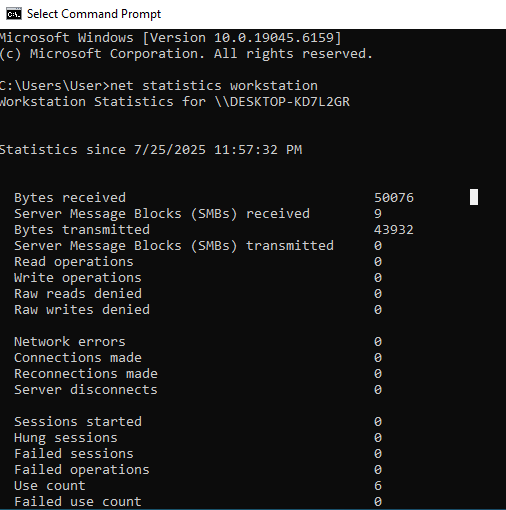
Troubleshooting
- No output or strange text: Ensure you opened CMD (not PowerShell) for Method 1. If policy limits display text, try
systeminfoor the PowerShell method. - Language mismatch: On non-English systems, search for the first date-like value beneath the statistics header; labels may be localized.
- Legacy option: If available,
wmic os get lastbootuptimereturns a compact UTC-style timestamp. WMIC is deprecated but still present on many systems.
Helpful references
Related SupportSolved guides
Final thoughts
The fastest way to check last restart time in Windows is still net statistics workstation, with systeminfo and a short PowerShell command as reliable cross-checks. None of these require admin rights, and all are safe on managed devices. When you log results for audits or SLAs, include the timestamp, time zone, and method used—those small details make your notes clear, defensible, and useful for future diagnostics.
