Remove Windows Store Apps on Windows 10/11 – Full PowerShell Guide
If you want to remove Windows Store apps on Windows 10 or Windows 11, this guide is the perfect starting point. Many Windows devices come with unnecessary pre-installed apps like Xbox Game Bar, OneNote, Weather, People, and other Microsoft Store-based tools. While some of these apps may be useful to certain users, they are often considered bloatware, especially in professional or business environments. These built-in apps not only take up storage space but may also run background processes and consume system resources. Worse, they can cause issues when you’re preparing a system for deployment. For example, tools like Sysprep may fail if some of these apps are still installed or partially updated. That’s why many IT professionals choose to remove Windows Store apps before imaging or deploying Windows systems.
Why Remove Windows Store Apps?
Here are a few practical reasons to remove Windows Store apps from your system:
- It helps you reduce clutter and streamline the Start menu.
- It frees up disk space and improves overall performance.
- It prevents errors when using tools like Sysprep for system imaging.
- It reduces background resource usage from unnecessary apps.
- It ensures a cleaner user experience for enterprise or education deployments.
How to Remove All Store Apps Using PowerShell
You can easily remove all Microsoft Store apps using a single PowerShell command. This method is effective for all user accounts on the system and is ideal for admins preparing clean installs. Here’s how to do it:
- Click Start and search for “PowerShell”.
- Right-click on Windows PowerShell and select “Run as Administrator”.
- Type or paste the following command:
Get-AppxPackage -AllUsers | Remove-AppxPackageThis command removes all non-essential Microsoft Store apps from every user profile on the machine. However, some core system apps like Microsoft Edge and Windows Settings will remain. That’s expected and ensures that the system still functions properly.
How to Remove Specific Apps
If you don’t want to remove everything, you can target specific apps using a wildcard name. For example, to remove Xbox apps only, use:
Get-AppxPackage *xbox* | Remove-AppxPackageYou can replace “xbox” with other app names such as:
*onenote*– to remove OneNote*zune*– to remove Groove Music*photos*– to remove the Photos app
This gives you more control over what stays and what goes.
Fix Sysprep Errors Caused by Store Apps
If you’re trying to use Sysprep and encounter an error like:
Sysprep was not able to validate your Windows installation.
This is often caused by pre-installed or provisioned Store apps that Sysprep can’t process correctly. To avoid this issue, it’s strongly recommended that you remove all unnecessary Store apps before running Sysprep. Doing so helps ensure that your deployment process goes smoothly and that the system is properly generalized for imaging.
Example Screenshot
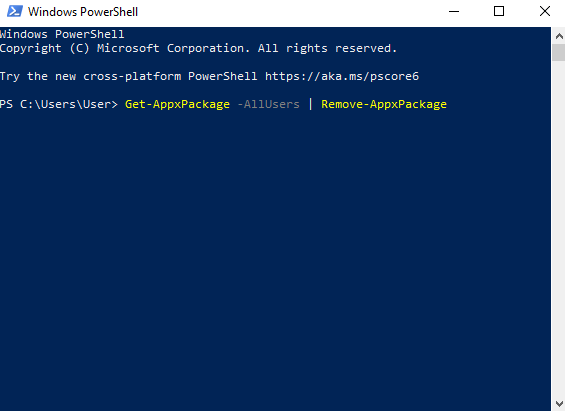
Helpful Resources
Final Thoughts
Learning to remove Windows Store apps is an essential skill for any Windows power user or IT administrator. It helps clean up your system, reduces performance issues, and avoids headaches during deployment. Whether you’re removing one app or all of them, PowerShell gives you the control you need. Use it wisely, back up your system before running commands, and enjoy a cleaner, faster Windows experience.
