 How and Why to Run Sysprep on Windows Devices (Complete 2025 Guide)
How and Why to Run Sysprep on Windows Devices (Complete 2025 Guide)
Planning to clone, image, or mass-deploy a Windows system? Then it’s essential to run Sysprep on Windows before deployment. In this guide, you’ll learn why you should run Sysprep on Windows, along with a detailed, step-by-step walkthrough to avoid common issues.
 What is Sysprep and Why Is It Used?
What is Sysprep and Why Is It Used?
Sysprep prepares a Windows installation to be duplicated across multiple systems. Without it, cloned devices may share system identifiers (like SID), causing security, domain join, and licensing issues. Every IT admin should know when and how to run Sysprep on Windows to ensure each device gets its own identity.
Generates a new SID (Security Identifier) to avoid conflicts
Generalizes the system by removing hardware-specific info
Allows OOBE (Out-of-Box Experience) on cloned systems
Prevents domain or activation errors in enterprise environments
 When Should You Run Sysprep?
When Should You Run Sysprep?
- Before capturing a system image for cloning or mass deployment
- Before sending preconfigured devices to end users
- Whenever you need to run Sysprep on Windows for a clean, out-of-box experience
 Step-by-Step: How to Run Sysprep on Windows
Step-by-Step: How to Run Sysprep on Windows
- Press Win + R and type
sysprep, then press Enter. - Navigate to the
C:\Windows\System32\Sysprepfolder. - Double-click
sysprep.exe. - In the Sysprep window, choose:
- System Cleanup Action: Select Enter System Out-of-Box Experience (OOBE)
- Generalize:
(check this box)
- Shutdown Options: Choose either Shutdown or Restart
- Click OK and wait while Sysprep prepares the system.
 Sysprep Error After Execution?
Sysprep Error After Execution?
If you encounter an error after running Sysprep—such as:
Sysprep was not able to validate your Windows installation. Review the log file at %WINDIR%\System32\Sysprep\Panther\setupact.log
This issue is often caused by pre-installed Windows Store apps or pending Windows updates. We’ve prepared a detailed guide to help you resolve this error.
Read: How to Fix Common Sysprep Errors in Windows 10/11
 Screenshot Example
Screenshot Example
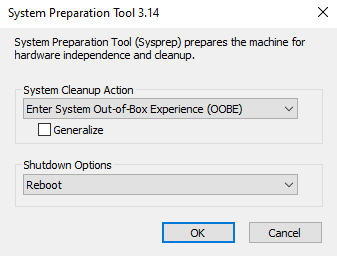
 Important Notes Before Running Sysprep
Important Notes Before Running Sysprep
Sysprep can only be run a limited number of times on a system.
Do not run Sysprep on already domain-joined devices.
Remove or reset problematic Windows Store apps before generalization.
 Helpful Resources
Helpful Resources
 Final Thoughts
Final Thoughts
Knowing when and how to run Sysprep on Windows is crucial if you plan to clone or mass-deploy Windows devices. This tool ensures that each machine is uniquely configured, avoiding issues with SIDs, licensing, and domain joins.

