winget upgrade –all: Update All Windows Apps in One Command (2025 Guide)
The winget upgrade all command lets you update every installed Windows application in a single step, right from the terminal. It belongs to Microsoft’s Windows Package Manager and helps you save time, reduce risk from outdated apps, and keep systems consistent. Whether you maintain one PC or dozens, this guide shows how to use the command, fix errors, and automate it safely.
What is winget upgrade –all?
winget upgrade --all scans your system for outdated packages and upgrades them in one go. It uses trusted sources defined in the Windows Package Manager, so you avoid risky downloads and repetitive installer clicks. Works on Windows 10, Windows 11, and most Server editions.
winget upgrade --allIf an app is already current, Winget skips it automatically. For apps outside public sources, you may still need vendor tools or the Microsoft Store.
How to Use the Command
- Open Command Prompt or Windows Terminal.
- Run
winget upgrade --alland press Enter. - Wait until all updates complete before closing the window.
Running winget upgrade all weekly keeps apps patched and reduces attack surface from old versions. Ensure “App Installer” (Winget) itself is updated via Microsoft Store.
Common Errors and Fixes
- No upgrades found: Everything is already up to date.
- Permission denied: Reopen the terminal as Administrator.
- Source not trusted / index issues: Run
winget source updateand retry. - Package not found: Some apps aren’t in public repos; update them via vendor or Store.
Manual Updates vs Command Line
Manual updating means visiting multiple sites, downloading installers, and clicking through wizards. Using winget upgrade all centralizes everything.
- Speed: One command replaces dozens of steps.
- Security: Pulls from trusted sources and reduces download mistakes.
- Consistency: The same process on every PC.
- Automation: Easy to schedule for hands-off maintenance.
Automating with Task Scheduler
Make updates automatic on a weekly schedule:
- Open Task Scheduler → Create Basic Task (name it Winget Weekly Updates).
- Trigger: Weekly, pick a low-traffic time (e.g., Sunday 03:00).
- Action: Start a program → program/command:
winget→ arguments:upgrade --all. - Finish. Your PC will now run winget upgrade all on schedule.
In managed environments, this reduces manual workload and keeps endpoints compliant with patch policies.
Bonus Tip: Export & Import App List
Back up your installed apps for quick rebuilds or new machines:
winget export -o apps.json
winget import -i apps.jsonThis pairs nicely with winget upgrade all to standardize setups across devices.
Screenshot Example
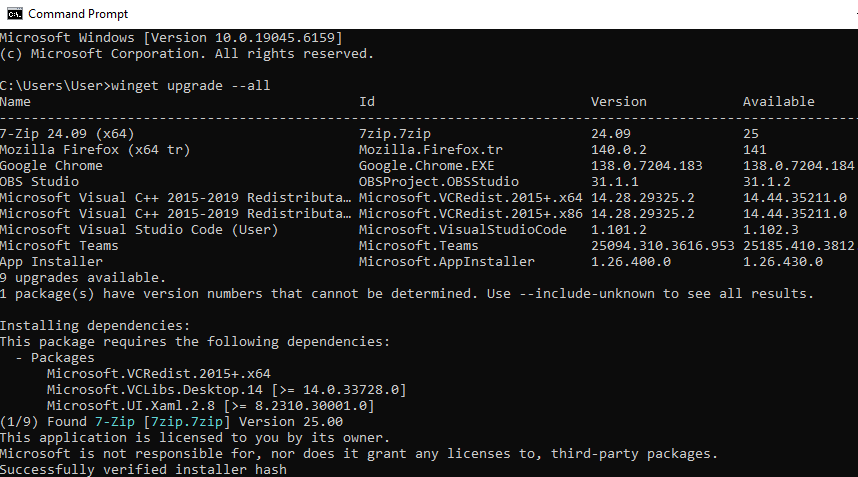
Helpful Resources
Final Note
The winget upgrade all approach is a fast, secure, and repeatable way to keep Windows apps current in 2025. Schedule it, monitor occasional errors, and combine it with an exported app list for seamless rebuilds. Your systems stay updated with minimal effort.
Meta: Use winget upgrade all to update all Windows apps instantly. This 2025 guide shows how to automate, fix errors, and stay secure.
