Child Theme in WordPress: What It Is and When to Use It (2025 Guide)
A child theme in WordPress is a safe layer that sits on top of a parent theme. It lets you customize design and behavior without editing the parent’s files directly. If you have ever updated a theme and watched your changes disappear, a properly configured child theme prevents that outcome by separating your custom work from vendor code. This guide explains what a child theme is, why it matters, when to use it, and how to approach setup in a structured, low-risk way.
What Is a Child Theme in WordPress?
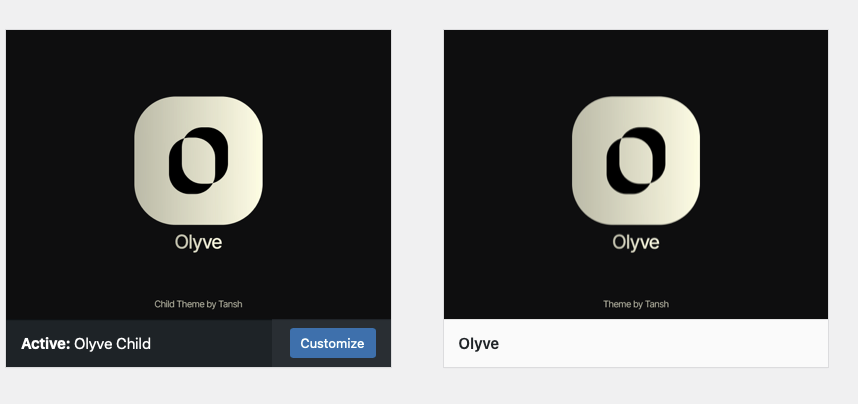
A child theme is a theme that inherits templates, styles, and functionality from another theme known as the parent. You keep the parent intact and place your additions—such as layout adjustments, typography decisions, or template overrides—into the child. Because inheritance handles the baseline, you only maintain the differences. The practical benefit is simple: you can update the parent to receive new features and security fixes without losing your customizations.
Why Use a Child Theme in WordPress?
- Resilience during updates: Parent theme updates no longer overwrite your work.
- Cleaner maintenance: Your business logic, design choices, and minor experiments live in one organized location.
- Scalable customization: As needs grow, you can replace specific templates or adjust behavior without forking the entire theme.
When You Should Use a Child Theme
Choose a child theme if you plan to go beyond small cosmetic tweaks. Typical scenarios include changing header or footer layouts, altering post templates, adding custom logic tied to theme hooks, or maintaining a distinctive design system across multiple sections of the site. Teams that collaborate across design and development also benefit: a child theme becomes the predictable home for adjustments and documentation.
When You Might Not Need a Child Theme in WordPress
If your changes are limited to a handful of visual refinements—such as fine-tuning spacing, colors, or typography—using the Customizer’s Additional CSS panel or a lightweight site-wide styles tool is often enough. This approach keeps overhead minimal. As soon as you need to replace a template, add custom PHP logic, or maintain changes long-term, moving to a child theme is the right decision.
How to Create a Child Theme in WordPress (Without Code)
- Plan the scope: Decide whether you are making visual changes only, replacing specific templates, or adding business-specific behavior. This determines the files you will manage in the child theme.
- Create a clear structure: Mirror the parent theme’s folder layout for any templates you intend to override. Keep style changes and functional adjustments organized and named consistently.
- Ensure style loading order: Parent styles should load before child styles so your refinements take effect predictably. If you use a performance plugin, confirm that optimizations do not invert this order.
- Document decisions: Note what you changed and why. This helps future contributors and speeds up audits after parent theme updates.
- Test updates safely: When a parent update becomes available, review release notes, test on a staging site, and enable maintenance mode during updates to prevent users from seeing partial changes. Confirm that your child theme still renders as expected.
Compatibility and Best Practices
Most modern themes—such as Astra, OceanWP, or Hello—work smoothly with child themes as long as they follow WordPress standards. It is good practice to keep custom functions modular and to avoid placing unrelated logic into theme files. If custom functionality becomes substantial or is not presentation-specific, consider placing that logic in a site-specific plugin instead of the child theme, so it remains portable if you ever change themes.
Common Pitfalls to Avoid
- Mismatched parent reference: The child must reference the parent theme’s exact folder name. A small mismatch causes inheritance to fail.
- Unclear style priority: If child styles appear ignored, verify that the parent’s stylesheet loads first and that any caching is cleared.
- Editing the parent by mistake: Always confirm you are modifying files in the child theme to prevent accidental loss during updates.
- Overloading the child theme: Keep it focused on presentation and theme-specific structure. Move heavy business logic into a plugin.
Further Reading and Resources
- WordPress Theme Handbook — Child Themes (official reference)
- Child Theme Configurator (one-click creation from the WordPress.org directory)
- WP Maintenance Plugin Guide — Put your site in maintenance mode safely while updating parent/child themes.
Final Thoughts
A child theme in WordPress is a low-risk, high-control method for safeguarding custom work while benefiting from parent theme updates. It makes collaboration easier, keeps design decisions organized, and reduces the chance of regressions after releases. If your roadmap includes template replacements or long-term styling strategy, adopting a child theme is the dependable approach. For minor one-off tweaks, lighter options exist, but as needs expand, the child theme becomes the sustainable standard.
If you’re preparing to update your parent or child theme, consider enabling maintenance mode with the WP Maintenance plugin to keep the experience clean for visitors.
