How to Fix 500 and 503 WordPress Errors via cPanel (Update PHP Fast)
If your site is showing a 500 Internal Server Error WordPress or a 503 Service Unavailable WordPress message, don’t panic. In most cases you can restore the site in minutes by updating PHP, regenerating .htaccess, and disabling the offending plugin or theme. This guide shows exactly how to do that in cPanel, plus how to validate the fix safely.
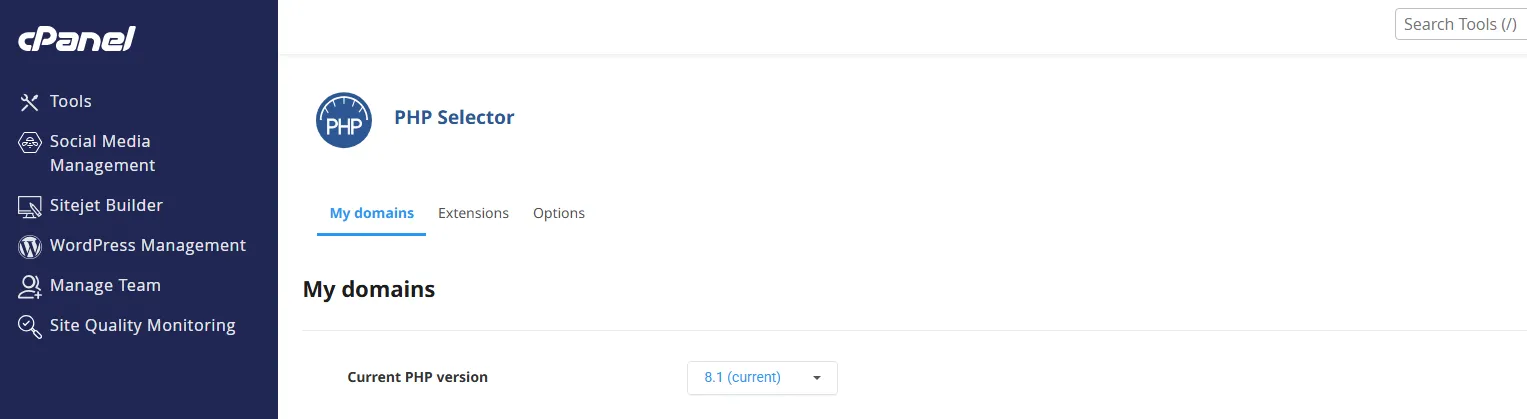
Step 1 — Log in to cPanel
Open your hosting control panel. cPanel gives you direct access to PHP settings and file tools you need to fix a 500 Internal Server Error WordPress or 503 Service Unavailable WordPress issue.
- Go to your host’s cPanel login page and sign in.
- If you can’t reach cPanel, contact hosting support or use your provider’s dashboard shortcut.
Step 2 — Select PHP Version in cPanel
Find the PHP manager — it’s usually called Select PHP Version or MultiPHP Manager.
- Scroll to the Software section in cPanel.
- Open Select PHP Version or MultiPHP Manager.
- Note the PHP version your site currently uses.
Step 3 — Update PHP (Fastest Fix)
Outdated PHP often triggers a 500 Internal Server Error WordPress message. Updating resolves compatibility/runtime failures.
- Select PHP
8.2or8.3(confirm compatibility with your host/theme). - Click Apply or Set as Current.
- Wait a few seconds, then open your site in a new tab.
Newer PHP versions align with modern WordPress core and frequently clear both 500 Internal Server Error and plugin-related 503 Service Unavailable symptoms.
Step 4 — Validate That You Fixed the Error
Clear your browser cache and reload multiple pages (homepage, a single post, and the admin dashboard). If everything loads, you’ve likely resolved the issue for good. This step ensures you truly fixed the 500 Internal Server Error WordPress state and aren’t seeing cached results.
Extra Checks if the Error Persists
If you still see 500/503 responses, work through these safe checks:
- Regenerate
.htaccess: In File Manager (or FTP), rename.htaccessto.htaccess.bak. Then in WordPress go to Settings → Permalinks and click Save to create a clean file. - Disable plugins fast: In wp-content, rename the
pluginsfolder toplugins.off. If the site returns, a plugin caused the 500 Internal Server Error WordPress problem — restore the folder name and re-enable plugins one by one. - Switch theme: Temporarily activate Twenty Twenty-Four/Twenty Twenty-Five to rule out a theme conflict.
- Increase memory: Add
define('WP_MEMORY_LIMIT','256M');towp-config.php(if permitted by your host).
500 Internal Server Error vs 503 Service Unavailable
The two codes behave differently:
- 500 Internal Server Error WordPress: Most often PHP errors, bad
.htaccess, or a broken plugin/theme. Fix by updating PHP, regenerating.htaccess, and isolating the offending plugin/theme. - 503 Service Unavailable WordPress: Server is temporarily overloaded or restricted (rate limits, maintenance mode, resource caps). Reduce load (disable heavy plugins/caches), check host resource limits, or wait for the server to recover.
Temporary Debugging (Turn Off After)
Enable logging to pinpoint the error, then disable it when done:
define('WP_DEBUG', true);
define('WP_DEBUG_LOG', true);
define('WP_DEBUG_DISPLAY', false);
Open wp-content/debug.log to see the failing plugin/theme or function.
Prevention Best Practices
- Keep WordPress core, themes, and plugins updated.
- Remove abandoned or duplicate plugins (especially overlapping security/cache tools).
- Back up files and database before major updates.
- Monitor PHP versions and heed end-of-life notices from your host.
Helpful Resources
Related SupportSolved Guides
Conclusion
To quickly resolve a 500 Internal Server Error WordPress or 503 Service Unavailable WordPress issue, update PHP first, then regenerate .htaccess, disable conflicting plugins, and test with a default theme. These safe steps fix most cases fast and harden your site against future outages. If problems continue, share your debug.log with your host for deeper analysis.
Meta: Fix 500 and 503 WordPress errors via cPanel by updating PHP, regenerating .htaccess, and isolating plugin/theme conflicts. Step-by-step validation included.
