 Remove Windows Store Apps on Windows 10/11 – PowerShell Guide (Fix Sysprep Too)
Remove Windows Store Apps on Windows 10/11 – PowerShell Guide (Fix Sysprep Too)
If you want to remove Windows Store apps from Windows 10 or 11, this guide walks you through every safe and effective method. Modern installs often include unnecessary pre-installed apps like Xbox, OneNote, Weather, or People. These can clutter the system, slow performance, and even block imaging or deployment tools such as Sysprep. Clean them up first to ensure a faster, lighter, and error-free setup.
 Why Remove Windows Store Apps?
Why Remove Windows Store Apps?
Uninstalling built-in Microsoft Store apps isn’t just about saving space — it also improves performance and stability:
- Reduces clutter and speeds up the Start menu.
- Frees storage and lowers background CPU/RAM usage.
- Prevents Sysprep validation errors during imaging or deployment.
- Improves privacy and security by removing unnecessary telemetry-based apps.
- Creates a cleaner baseline image for enterprise rollouts or education labs.
In enterprise environments, administrators typically create reference images for hundreds of machines. If unnecessary Store apps remain in the system, they might reappear for new users, resulting in inconsistent setups. Removing these apps also reduces the risk of automatic reinstallation through Windows Update or user sign-in syncing.
 Remove Windows Store Apps (All Users)
Remove Windows Store Apps (All Users)
To remove Windows Store apps for every account in one go, run PowerShell as Administrator and execute:
Get-AppxPackage -AllUsers | Remove-AppxPackageThis removes user-installed Store apps across profiles while keeping core system components (Settings, File Explorer) in place. Note: In some environments, certain system-bound packages may resist removal; that’s expected. You can verify the removal by running:
Get-AppxPackage -AllUsersand checking if the unwanted apps still appear in the output.
 Remove Provisioned Apps (Future Profiles)
Remove Provisioned Apps (Future Profiles)
To stop apps from reinstalling for new users, remove provisioned packages:
Get-AppxProvisionedPackage -Online | Remove-AppxProvisionedPackage -OnlineThis step is crucial if you hit Sysprep issues; leftover provisioned apps often trigger “not able to validate” errors. If you’re building a corporate image, combine both commands in a single deployment script. This ensures all existing and future users start with a clean desktop environment.
 Remove Specific Apps Only
Remove Specific Apps Only
If you prefer a selective approach, target apps by wildcard:
# Xbox Get-AppxPackage *xbox* | Remove-AppxPackage # OneNote Get-AppxPackage *onenote* | Remove-AppxPackage # Groove Music Get-AppxPackage *zune* | Remove-AppxPackage # Photos Get-AppxPackage *photos* | Remove-AppxPackageReplace the wildcard with any app name to keep what you need. You can also list all installed apps first:
Get-AppxPackage | Select Name, PackageFullNameThis helps you identify which packages are safe to remove before executing any destructive command.
 Fix Sysprep Errors Caused by Store Apps
Fix Sysprep Errors Caused by Store Apps
If Sysprep shows Sysprep was not able to validate your Windows installation. it usually means some Store apps are still provisioned or pending updates. Removing unnecessary packages before generalizing Windows prevents the error. See: Sysprep (System Preparation) Overview – Microsoft Learn. Always ensure Windows Update is paused before running Sysprep. Active app updates can interrupt the process and cause the system to fail the validation step.
 Example Screenshot
Example Screenshot
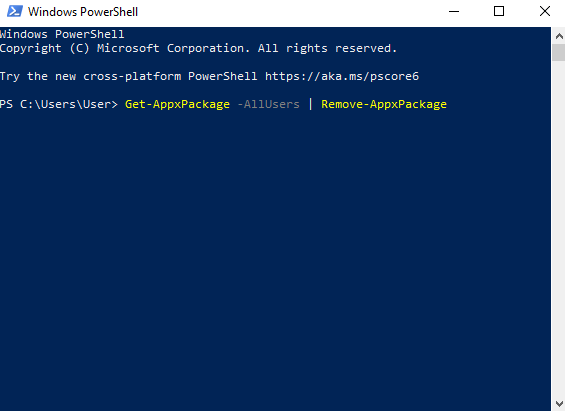
 Reinstall Microsoft Store Apps (Optional)
Reinstall Microsoft Store Apps (Optional)
Accidentally removed something? Restore defaults with:
Get-AppxPackage -AllUsers | Foreach {Add-AppxPackage -DisableDevelopmentMode -Register "$($_.InstallLocation)\AppXManifest.xml"}After running this, reboot the system and open Microsoft Store to confirm the reinstallation. It’s a good habit to export your package list before removing anything:
Get-AppxPackage | Select Name > C:\AppList.txtThat way, you’ll always know what was originally installed.
 Helpful Resources
Helpful Resources
FAQ: Remove Windows Store Apps
Can I reinstall removed Store apps? Yes. Use the reinstallation command above to restore defaults without reinstalling Windows. Does this remove Microsoft Edge or system tools? No. Core components like Settings and File Explorer remain installed. Is it safe to remove Windows Store apps before Sysprep? Yes — it’s recommended. Removing unnecessary apps helps prevent Sysprep validation errors. Can I automate this process? Yes. Many IT administrators deploy PowerShell scripts via Intune, MDT, or Group Policy to remove unwanted apps automatically after installation.
Final Thoughts
Remove Windows Store apps when you need a faster laptop, a cleaner corporate image, or to fix Sysprep errors before deployment. Use the commands carefully, create a restore point first, and enjoy a lightweight, professional Windows environment tailored to your needs. For IT administrators, this process is also a part of standard image optimization — reducing bloat improves boot times, login speed, and user satisfaction. With PowerShell automation, you can repeat these steps across multiple devices in minutes and maintain a consistent Windows baseline across your organization.

 Remove Windows Store Apps on Windows 10/11 – PowerShell Guide (Fix Sysprep Too)
Remove Windows Store Apps on Windows 10/11 – PowerShell Guide (Fix Sysprep Too) Why Remove Windows Store Apps?
Why Remove Windows Store Apps? Remove Windows Store Apps (All Users)
Remove Windows Store Apps (All Users) Remove Provisioned Apps (Future Profiles)
Remove Provisioned Apps (Future Profiles) Remove Specific Apps Only
Remove Specific Apps Only Fix Sysprep Errors Caused by Store Apps
Fix Sysprep Errors Caused by Store Apps Example Screenshot
Example Screenshot Reinstall Microsoft Store Apps (Optional)
Reinstall Microsoft Store Apps (Optional) Helpful Resources
Helpful Resources