 Edit Hosts File Windows – Full Step-by-Step Guide for Beginners (2025)
Edit Hosts File Windows – Full Step-by-Step Guide for Beginners (2025)
Learning how to edit hosts file Windows helps you block sites, redirect domains, and test local web projects without extra software. This tutorial explains what the hosts file is, where to find it, and how to safely modify it on Windows 10 and Windows 11. Additionally, you will see common problems and simple fixes so you do not break your network settings.
 What Is the Hosts File in Windows?
What Is the Hosts File in Windows?
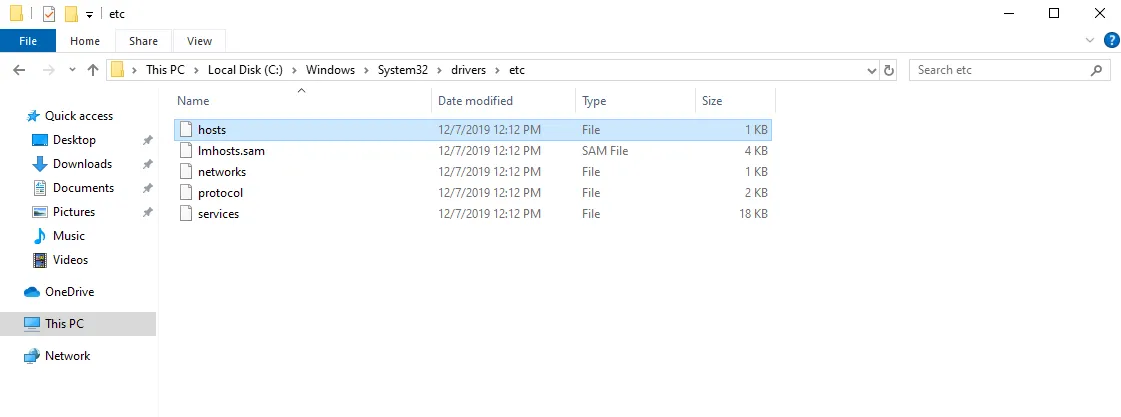
The hosts file in Windows maps domain names (like example.com) to IP addresses. It runs before normal DNS lookups, so it lets you override connections locally. For example, you can use it to test a website before DNS propagation or to block specific domains system-wide.
- Path:
C:\Windows\System32\drivers\etc\hosts - Purpose: Redirect or block websites locally
- Access: Administrator rights required
As a result, the hosts file becomes a simple but powerful tool for both home users and IT professionals. However, editing it without care can break access to some sites, so always make a backup first.
 How to Edit Hosts File Windows (Safest Method)
How to Edit Hosts File Windows (Safest Method)
To avoid permission errors or broken entries, follow these steps to edit hosts file Windows safely. Additionally, this method uses only built-in tools, so you do not need extra software.
- Open the Start menu and type Notepad.
- Right-click Notepad and select Run as administrator.
- Next, go to File → Open.
- Navigate to
C:\Windows\System32\drivers\etc. - In the bottom-right filter, switch file type to All Files (*.*).
- Select hosts and click Open.
- Finally, add or modify entries, then click File → Save.
Therefore, as long as Notepad is running with administrator rights and you keep the original format, your changes will apply correctly.
 Edit Hosts File Windows 10 & 11 (Same Process)
Edit Hosts File Windows 10 & 11 (Same Process)
The process to edit hosts file Windows is the same on both Windows 10 and Windows 11. In other words, you can use the exact steps above on either version. However, if saving fails, close Notepad, reopen it as administrator, and try again.
Additionally, some antivirus tools may monitor or lock the hosts file. If you cannot save changes even as admin, temporarily disable real-time protection, save the file, and then re-enable protection immediately.
 Example: Block a Website After You Edit Hosts File Windows
Example: Block a Website After You Edit Hosts File Windows
One of the most common reasons to edit hosts file Windows is to block a distracting or unsafe site. For example, to block Facebook, add these lines at the end of your hosts file:
127.0.0.1 facebook.com
127.0.0.1 www.facebook.comAs a result, both domains will point to your local machine, and the site will no longer load in browsers. Moreover, this method works for any domain you want to block.
 Apply and Test After You Edit Hosts File Windows
Apply and Test After You Edit Hosts File Windows
After you edit hosts file Windows, you need to clear DNS cache so Windows uses the new entries. Otherwise, your system may still rely on older DNS results.
ipconfig /flushdnsNext, reopen your browser and try the website you changed. If the page no longer loads or redirects as you defined, your Windows hosts file edit worked successfully. Furthermore, you can repeat this process for other domains as needed.
 Common Issues When You Edit Hosts File Windows
Common Issues When You Edit Hosts File Windows
Even when you follow each step carefully, a few common issues can still appear. Fortunately, most of them are very easy to fix.
- Access denied: Run Notepad (or your editor) as administrator before opening the hosts file.
- No effect: Flush DNS with
ipconfig /flushdnsand restart the browser. - File saved as hosts.txt: Remove the
.txtextension so the file name is exactlyhostswith no extension. - File locked: Temporarily disable antivirus, save the file, then enable it again.
Additionally, if something goes wrong, you can restore your backup copy of the hosts file and repeat the changes more carefully.
 Advanced Uses of the Hosts File
Advanced Uses of the Hosts File
Beyond simple blocking, advanced users can edit hosts file Windows to route test domains to local servers. For example, you can point dev.example.com to 127.0.0.1 to test a project before public release.
Furthermore, IT admins sometimes use the hosts file during DNS migration to redirect users to a temporary server. You can also combine a large list of ad domains with 127.0.0.1 to block many ads at the system level.
 Security Tips
Security Tips
Because the hosts file controls where domains point, malware may try to modify it. For instance, malicious software can redirect banking sites to fake servers. Therefore, you should check your hosts file regularly and look for unknown entries.
Additionally, keep your antivirus enabled and avoid running random “tweaker” or “optimizer” tools from untrusted sources. If you notice strange redirects, open the hosts file and remove any suspicious lines, then save and flush DNS again.
FAQ: Edit Hosts File Windows
1. Where is the hosts file located in Windows?
The hosts file is found in C:\Windows\System32\drivers\etc\hosts. It is a plain text file used to map domain names to IP addresses before DNS.
2. Why can’t I save changes to the hosts file?
You need administrator privileges to edit hosts file Windows. Right-click Notepad (or your text editor) and select Run as administrator before opening the hosts file.
3. How do I block a website using the hosts file?
Add a line such as 127.0.0.1 facebook.com at the bottom of the file. This redirects the domain to your local machine and effectively blocks access.
4. Do I need to restart my PC after editing the hosts file?
Usually you do not need a full restart. Instead, run ipconfig /flushdns in Command Prompt to apply the changes immediately.
5. Can I use Notepad++ or VS Code instead of Notepad?
Yes, any text editor works as long as it is launched with administrator privileges. However, make sure you save the file without any extension, just as hosts.
 Helpful Resources
Helpful Resources
 Final Thoughts on How to Edit Hosts File Windows
Final Thoughts on How to Edit Hosts File Windows
Knowing how to edit hosts file Windows gives you full control over local networking. Whether you are blocking sites, testing a new domain, or redirecting traffic during a migration, this method is safe, fast, and 100% reversible when you keep a backup.
Finally, once you are comfortable with the hosts file, you can combine it with other tools such as local web servers, VPNs, and DNS-over-HTTPS. This way you build a more secure and flexible Windows environment for both everyday use and professional work.
Meta: Learn how to edit hosts file Windows safely on Windows 10 and 11. Open, modify, save entries, block websites, and apply changes with DNS flush in 2025.

 Edit Hosts File Windows – Full Step-by-Step Guide for Beginners (2025)
Edit Hosts File Windows – Full Step-by-Step Guide for Beginners (2025) What Is the Hosts File in Windows?
What Is the Hosts File in Windows? How to Edit Hosts File Windows (Safest Method)
How to Edit Hosts File Windows (Safest Method) Edit Hosts File Windows 10 & 11 (Same Process)
Edit Hosts File Windows 10 & 11 (Same Process) Example: Block a Website After You Edit Hosts File Windows
Example: Block a Website After You Edit Hosts File Windows Apply and Test After You Edit Hosts File Windows
Apply and Test After You Edit Hosts File Windows Common Issues When You Edit Hosts File Windows
Common Issues When You Edit Hosts File Windows Advanced Uses of the Hosts File
Advanced Uses of the Hosts File Security Tips
Security Tips Helpful Resources
Helpful Resources Final Thoughts on How to Edit Hosts File Windows
Final Thoughts on How to Edit Hosts File Windows