Check Last Restart Time in Windows (CMD, PowerShell & systeminfo – 2025 Guide)
If you want to check last restart time in Windows quickly without admin rights or third-party tools, this guide shows you 3 easy methods using built-in commands. These work on Windows 10, Windows 11, and most Server editions — ideal for tracking system uptime, validating maintenance windows, or troubleshooting unexpected reboots.
Why You Should Check Last Restart Time in Windows
Knowing how to check last restart time in Windows helps answer key questions quickly: Did Windows Update reboot overnight? How long has the machine been up? For help desks and sysadmins, last boot time is a key diagnostic signal; for everyday users, it verifies whether scheduled restarts occurred successfully.
Method 1 — CMD (fastest, no admin)
Open Command Prompt (standard user is fine) and run:
net statistics workstationIn the output, find the line that starts with Statistics since…. That timestamp reflects when Windows last started its current session — your last reboot time. This is the simplest way to check last restart time in Windows without installing anything.
Optional: Tiny batch file for quick access
@echo off
net statistics workstation
pauseSave this as a .bat file on your Desktop. Double-click to instantly display the “Statistics since…” value.
Method 2 — systeminfo (built-in summary)
The systeminfo command also reports boot time data. Run:
systeminfoLook near the top for System Boot Time. This confirms the last boot timestamp, useful for documenting incidents or audits.
Method 3 — PowerShell (precise timestamp)
Use this one-liner in PowerShell for an exact timestamp:
powershell -NoProfile -Command "Get-CimInstance Win32_OperatingSystem | Select-Object LastBootUpTime"This provides a precise LastBootUpTime value. Perfect for scripts or log entries where you need an accurate system uptime check.
How to Interpret Results
- Locale & date formats: Date order varies by language (e.g., DD/MM/YYYY vs MM/DD/YYYY).
- Time zones: Some outputs are UTC, others local time. Note the time zone when sharing results.
- Sleep vs reboot: Sleep/hibernate do not reset boot time; only an actual restart does.
- Service restarts:
net statistics workstationusually aligns with OS boot, but validate withsysteminfoor PowerShell for accuracy.
Practical Use Cases
- Verify if Windows Update triggered a reboot overnight.
- Measure true system uptime for maintenance planning.
- Correlate incidents with last boot time for troubleshooting.
- Add last boot time to diagnostic or audit checklists.
Screenshot: Expected CMD Output
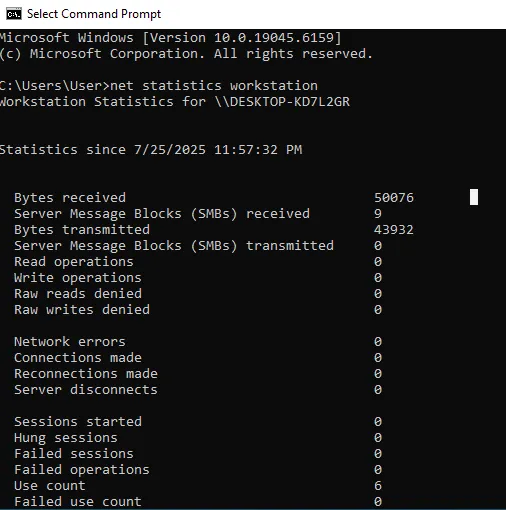
Troubleshooting
- No output or strange text: Make sure you’re in CMD (not PowerShell). If restricted, use
systeminfoor PowerShell instead. - Language mismatch: On non-English systems, find the first date under the statistics header.
- Legacy method:
wmic os get lastbootuptimeworks but is deprecated.
Helpful References
Related SupportSolved Guides
- How to Update All Apps Using Winget (Windows)
- BIOS vs UEFI – What’s the Difference?
- How to Edit the Hosts File in Windows Safely
Final Thoughts
The quickest way to check last restart time in Windows remains net statistics workstation, supported by systeminfo and PowerShell as cross-checks. None of these require admin rights, and they’re safe for managed systems. Always record the timestamp, time zone, and method used for reliable diagnostic documentation.
Meta: Check last restart time in Windows 10 & 11 using CMD, PowerShell, and systeminfo. No admin needed — quick guide with commands and screenshot.
