The Ultimate Easy Guide to Child Themes in WordPress (2025)
A child theme in WordPress is the safest way to customize your site without losing changes during updates. It lets you edit styles, templates, and layout while keeping the parent theme untouched. This simple structure protects your work, improves stability, and gives you full control over design. As a result, you can update your theme anytime without breaking your customizations.
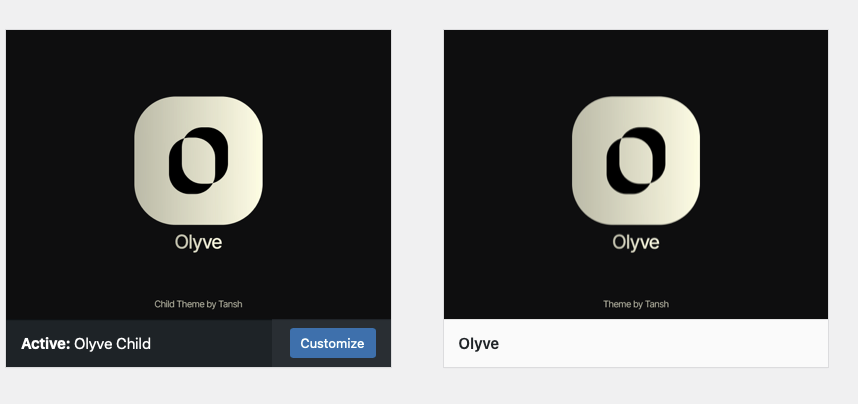
Table of Contents
What Is a Child Theme in WordPress?
A child theme in WordPress is a theme that inherits everything from another theme, called the parent theme. The parent provides the main layout, templates, and features. The child theme only holds your changes. You edit styles, templates, and small functions in the child theme instead of the parent theme.
Because of this structure, you only maintain the differences. The parent theme can still receive updates. Meanwhile, your changes stay in the child theme folder. Therefore, you get new features and security fixes without losing your custom design or code.
Why Use a Child Theme in WordPress?
Using a child theme in WordPress keeps your work safe during updates. When you edit the parent theme directly, an update can remove those edits in seconds. A child theme prevents this by placing custom code and styles in a separate layer.
Additionally, a child theme makes your site easier to manage. All custom CSS and template changes live in one clear place. This is helpful when you return to a project after a few months or when another developer joins the team.
- Resilient updates: Parent theme updates do not overwrite your child theme files.
- Cleaner maintenance: All custom CSS and template tweaks stay together in one folder.
- Scalable customization: You can override only the templates you need instead of cloning a full theme.
- Team-friendly: Designers and developers know exactly where to look for changes.
When You Should (and Shouldn’t) Use a Child Theme
Use a child theme in WordPress when you plan to go beyond simple style tweaks. For example, you may want to change the header layout, edit footer templates, or adjust how posts display on archive pages. In these cases, a child theme is the correct and safe approach.
However, you do not always need a child theme. If you only want to change a few colors, fonts, or spacing values, you can use Customizer → Additional CSS or the site editor’s global styles. These tools are faster for small changes. Still, as soon as you need to edit PHP files or template parts, you should move to a child theme to avoid problems on updates.
How to Create a Child Theme in WordPress (No Code)
You can create a child theme in WordPress without writing code by using a generator plugin. This keeps the process simple and reduces mistakes. Next, follow these basic steps.
- Plan your changes: Decide if you will edit only CSS, only templates, or both. This helps you control how big the child theme becomes.
- Install a generator plugin: Use a trusted tool like Child Theme Configurator. Then run its wizard to create the child theme based on your parent theme.
- Activate the child theme: Go to Appearance → Themes, find the new child theme, and click Activate. Your site now uses the child theme while still loading files from the parent.
- Check style order: Make sure the parent stylesheet loads first and the child stylesheet loads after it. Otherwise, your CSS might not override the parent styles. If something looks wrong, clear your cache and test again.
- Document your edits: Create a simple text file called
changelog.txtin the child theme folder. Note what you changed, when you changed it, and why. This makes future updates much easier. - Test parent updates: Before you update the parent theme, test the update on a staging site. Then check important pages to confirm that the child theme still works as expected.
Compatibility & Best Practices for Child Themes
Most modern themes, such as Astra, OceanWP, and Hello, support child themes as long as they follow WordPress standards. Therefore, you can safely build a child theme in WordPress on top of them. Still, a few best practices will help you avoid issues.
First, keep your code modular. Use small functions and separate files instead of one very long functions.php file. Second, only override templates that you actually need to change. Do not copy the entire theme if you only need one or two template parts. Finally, test your changes with common plugins to make sure nothing breaks.
If your custom functionality grows over time, you may need a site-specific plugin. For example, custom post types, custom taxonomies, and business logic are better stored in a plugin. This way, you can switch to a new theme in the future without losing important features.
Common Child Theme Pitfalls to Avoid
A child theme in WordPress is a safe pattern, but some common mistakes can cause confusion. Fortunately, you can prevent most problems with a few checks.
- Wrong parent folder name: The child theme must reference the exact folder name of the parent theme. If the name is wrong, WordPress cannot link them, and the child theme will not work.
- CSS not applying: If your child theme styles do not show, the load order may be incorrect. The parent CSS should load first, and the child CSS should load second. Clear your cache after you fix the order.
- Editing the wrong theme: Always confirm that you are editing files in the child theme. If you change the parent theme files by mistake, your edits may disappear during the next update.
- Too much logic in the child: Do not put heavy business logic into the child theme. Move non-design features into a plugin so they stay active even if you change themes later.
FAQ: Child Theme in WordPress (2025)
Will I lose my changes when I update the parent theme?
No. When you use a child theme in WordPress, your changes live in the child theme files. The parent theme can update freely. As a result, you get new features and security patches without losing your custom work.
Do I still need a child theme if I only change CSS?
Not always. If you only add a few lines of CSS, you can use the Additional CSS area in the Customizer or the global styles in the site editor. However, once you start editing templates or PHP code, you should move to a child theme to keep your changes safe.
What is the easiest way to create a child theme?
The easiest way is to use a generator plugin such as Child Theme Configurator. It scans your parent theme and creates a basic child theme in WordPress with a few clicks. Many premium themes also offer an official starter child theme download.
My child theme CSS is not working. What should I check?
First, make sure the child theme is active under Appearance → Themes. Next, check that the parent stylesheet loads before the child stylesheet. Then clear your cache and any minify plugins. In many cases, CSS starts working after you fix the order and refresh cached files.
Should I put custom functionality in the child theme or a plugin?
Use the child theme for design and layout changes. This includes templates, hooks that change theme markup, and style-related functions. On the other hand, put custom post types, custom fields, and business rules into a site-specific plugin. This approach keeps your important logic safe if you ever switch to a different theme.
Further Reading & Resources
If you want to learn more about child theme in WordPress and theme development, the following resources are a good next step. They follow official best practices and give you more technical depth.
- WordPress Theme Handbook — Child Themes (official guide)
- Child Theme Configurator (one-click generator plugin)
- WP Maintenance Plugin Guide — Safely update parent and child themes
Final Thoughts on Child Theme in WordPress
A child theme in WordPress is a simple way to gain control without adding risk. It protects your custom work from theme updates and makes ongoing maintenance easier. For small, one-time tweaks, you can start with Additional CSS. However, once you need deeper control, a child theme becomes the professional and reliable option.
Finally, always back up your site before major changes. Test parent theme updates on a staging site when possible. Then keep a short changelog of what you edit and why. These small habits, combined with a well-structured child theme, will save you time and prevent headaches in the long run.
Meta: A child theme in WordPress explained for 2025. Learn what a child theme is, why you should use it, how to create one without code, and which best practices keep your customizations safe during theme updates.
