 How and Why to Run Sysprep on Windows Devices (Complete 2025 Guide)
How and Why to Run Sysprep on Windows Devices (Complete 2025 Guide)
Planning to clone, image, or mass-deploy a Windows system? Then it’s essential to run Sysprep on Windows before deployment. In this guide, you’ll learn why you should run Sysprep on Windows, along with a detailed, step-by-step walkthrough to avoid common issues.
 What is Sysprep and Why Is It Used?
What is Sysprep and Why Is It Used?
Sysprep prepares a Windows installation to be duplicated across multiple systems. Without it, cloned devices may share system identifiers (like SID), causing security, domain join, and licensing issues. Every IT admin should know when and how to run Sysprep on Windows to ensure each device gets its own identity.
Generates a new SID (Security Identifier) to avoid conflicts
Generalizes the system by removing hardware-specific info
Allows OOBE (Out-of-Box Experience) on cloned systems
Prevents domain or activation errors in enterprise environments
 When Should You Run Sysprep?
When Should You Run Sysprep?
- Before capturing a system image for cloning or mass deployment
- Before sending preconfigured devices to end users
- Whenever you need to run Sysprep on Windows for a clean, out-of-box experience
 Step-by-Step: How to Run Sysprep on Windows
Step-by-Step: How to Run Sysprep on Windows
- Press Win + R and type
sysprep, then press Enter. - Navigate to
C:\Windows\System32\Sysprep. - Double-click
sysprep.exe. Review Microsoft’s process overview for more details. - In the Sysprep window choose:
- System Cleanup Action: Enter System Out-of-Box Experience (OOBE)
- Generalize:
- Shutdown Options: Shutdown or Restart
- Click OK and wait while Sysprep prepares the system.
 Sysprep Error After Execution?
Sysprep Error After Execution?
If you encounter an error after running Sysprep—such as:
Sysprep was not able to validate your Windows installation. Review the log file at %WINDIR%\System32\Sysprep\Panther\setupact.log
This issue is often caused by pre-installed Windows Store apps or pending Windows updates. Read Microsoft’s troubleshooting guide: Fix Sysprep failures caused by Windows Store apps.
 Common Mistakes When Running Sysprep
Common Mistakes When Running Sysprep
Even experienced IT professionals make small mistakes that can cause Sysprep to fail. The most common issue is running it on a device that already joined a domain. This leads to duplicate SID problems or activation errors later. Another common cause is leaving user profiles, temporary accounts, or Windows Store apps installed. Before you run Sysprep on Windows, remove unnecessary profiles, apps, and cached updates to reduce error risk.
 Best Practices for Deployment Teams
Best Practices for Deployment Teams
For IT teams handling large-scale rollouts, automating Sysprep through PowerShell or MDT (Microsoft Deployment Toolkit) saves time. A properly configured unattend.xml lets you generalize, capture, and redeploy systems consistently. Always test your image on a reference machine before mass deployment to confirm everything—from drivers to Windows activation—works correctly.
 Screenshot Example
Screenshot Example
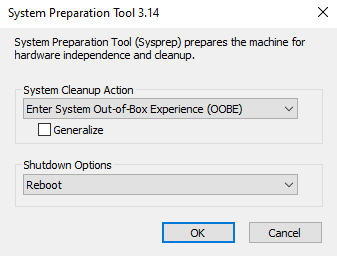
 Important Notes Before Running Sysprep
Important Notes Before Running Sysprep
- Sysprep can be run a limited number of times per image; rebuild a fresh reference image if you reach the limit.
- Do not run Sysprep on domain-joined devices; unjoin first.
- Remove or reset problematic Windows Store apps before generalization.
 FAQ: Run Sysprep on Windows
FAQ: Run Sysprep on Windows
Q: Does Sysprep reset Windows activation?
A: Sysprep generalizes the image and may require reactivation depending on licensing and hardware changes.
Q: How many times can I run Sysprep on the same Windows installation?
A: Microsoft enforces a limit per image. If you reach it, recapture a fresh reference image.
Q: Can I run Sysprep on a domain-joined machine?
A: It’s not recommended. Unjoin the device before running Sysprep.
Q: Sysprep fails with an AppX/Windows Store error—what should I do?
A: Remove/reset problematic provisioned apps, install pending updates, reboot, then re-run Sysprep. Check %WINDIR%\System32\Sysprep\Panther\setupact.log.
 Helpful Resources
Helpful Resources
 Final Thoughts
Final Thoughts
Knowing when and how to run Sysprep on Windows is crucial if you plan to clone or mass-deploy Windows devices. This tool ensures each machine is uniquely configured, avoiding issues with SIDs, licensing, and domain joins.

