🚀 Quick Fix
If Inspect Element is missing in Safari, do this:
- Open Safari Settings (Cmd + ,)
- Go to the Advanced tab.
- Enable “Show Develop menu in menu bar”.
- Right-click any element to start inspecting.
Safari Inspect Element Not Showing on Mac – The 2026 Fix
You are likely here because you tried to right-click a webpage to debug it, but the Safari Inspect Element option is missing. Don’t worry, as an IT professional, I can assure you that nothing is broken. By default, Apple disables developer tools on fresh installations of Safari to keep the browsing interface clean for average users.
Whether you are a developer or just curious about how a website is built, this guide covers how to fix Safari inspect element not showing on macOS Sequoia, Sonoma, Ventura, and older versions like Monterey.
Why is Safari Inspect Element Not Showing?
In browsers like Google Chrome or Firefox, developer tools are often visible or easily accessible. However, Safari requires a manual toggle in the system preferences. Once you enable the hidden Develop menu, you gain access to the Web Inspector, Javascript Console, and Network logs. This is a one-time setup that persists even after Safari updates.
How to Fix Safari Inspect Element Not Showing (Step-by-Step)
Step 1 — Open Safari Settings
Launch Safari. Click Safari in the top-left menu bar of your screen, then select Settings (or use the shortcut Cmd + ,).
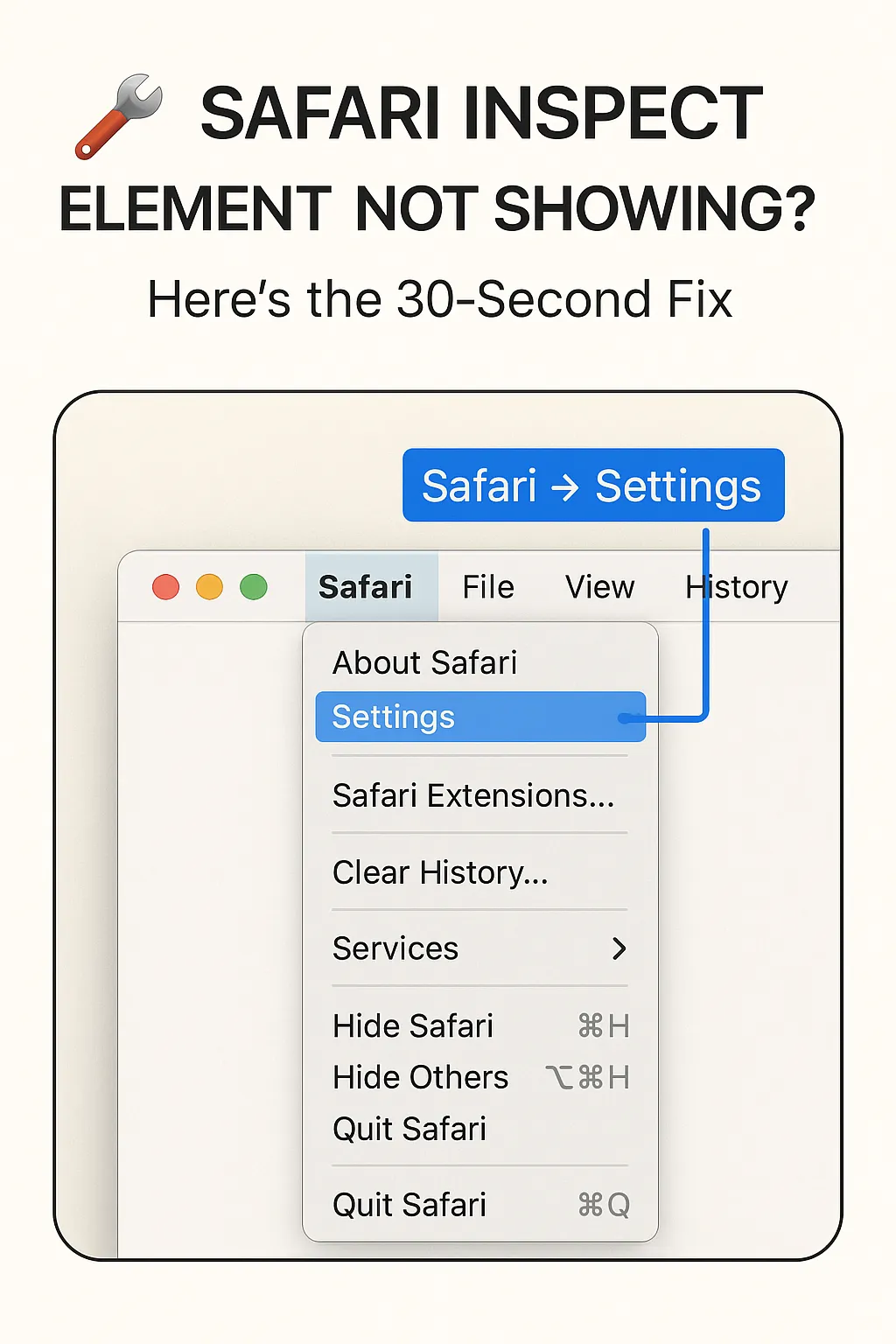
Step 2 — Navigate to Advanced Tab
In the settings window, click on the Advanced tab (the gear icon on the far right). Note that on macOS Monterey and earlier, this window is labeled “Preferences” instead of Settings, but the layout remains almost identical.
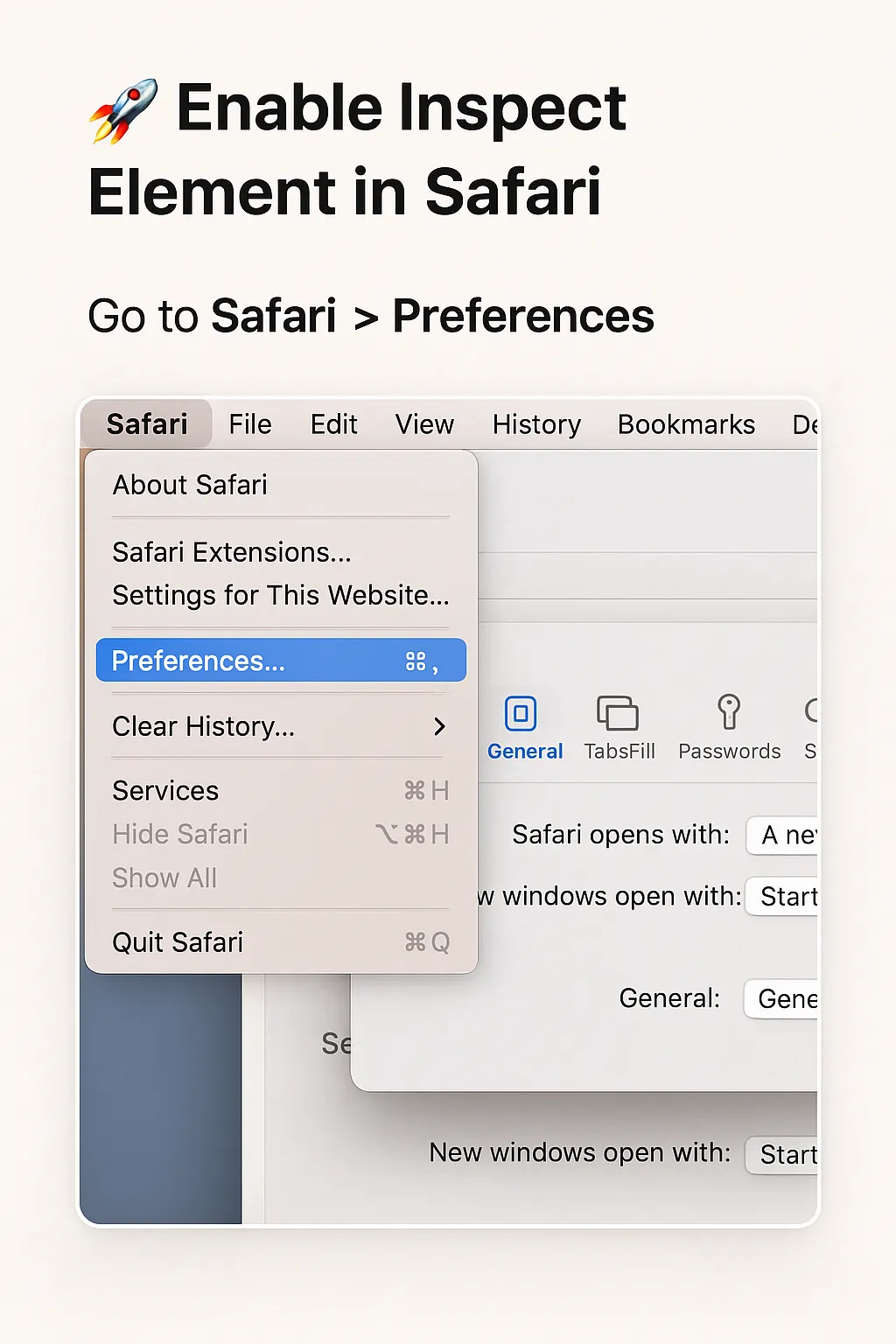
Step 3 — Enable Develop Menu
At the bottom of the Advanced pane, look for the checkbox labeled Show Develop menu in menu bar. In 2026 versions of Safari, this might also be listed under “Features for web developers”. Check this box. You will notice a new “Develop” menu item appear instantly between “Bookmarks” and “Window”.
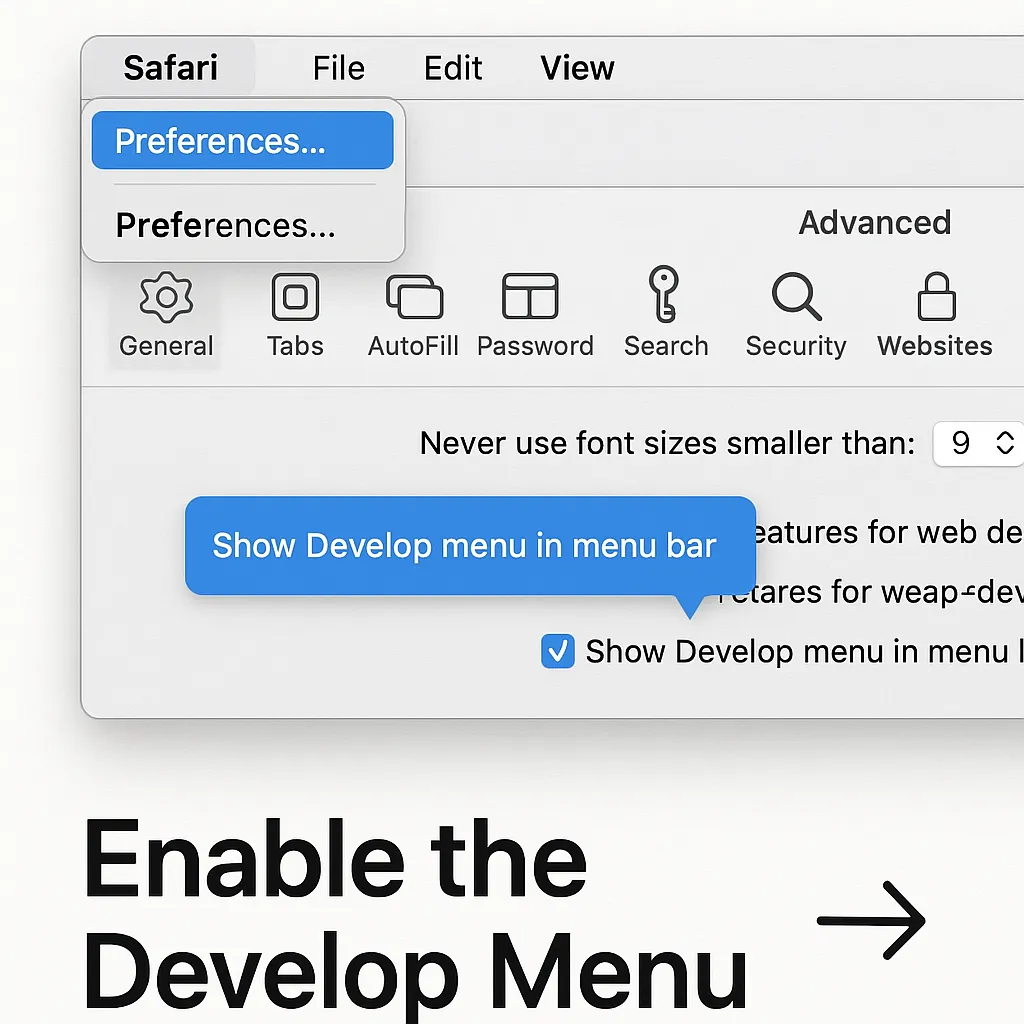
Step 4 — Verify Inspect Element Works
Go back to any webpage. Right-click anywhere, and you will now see Inspect Element at the bottom of the context menu. You can also trigger the Web Inspector using the keyboard shortcut Option (⌥) + Command (⌘) + I.
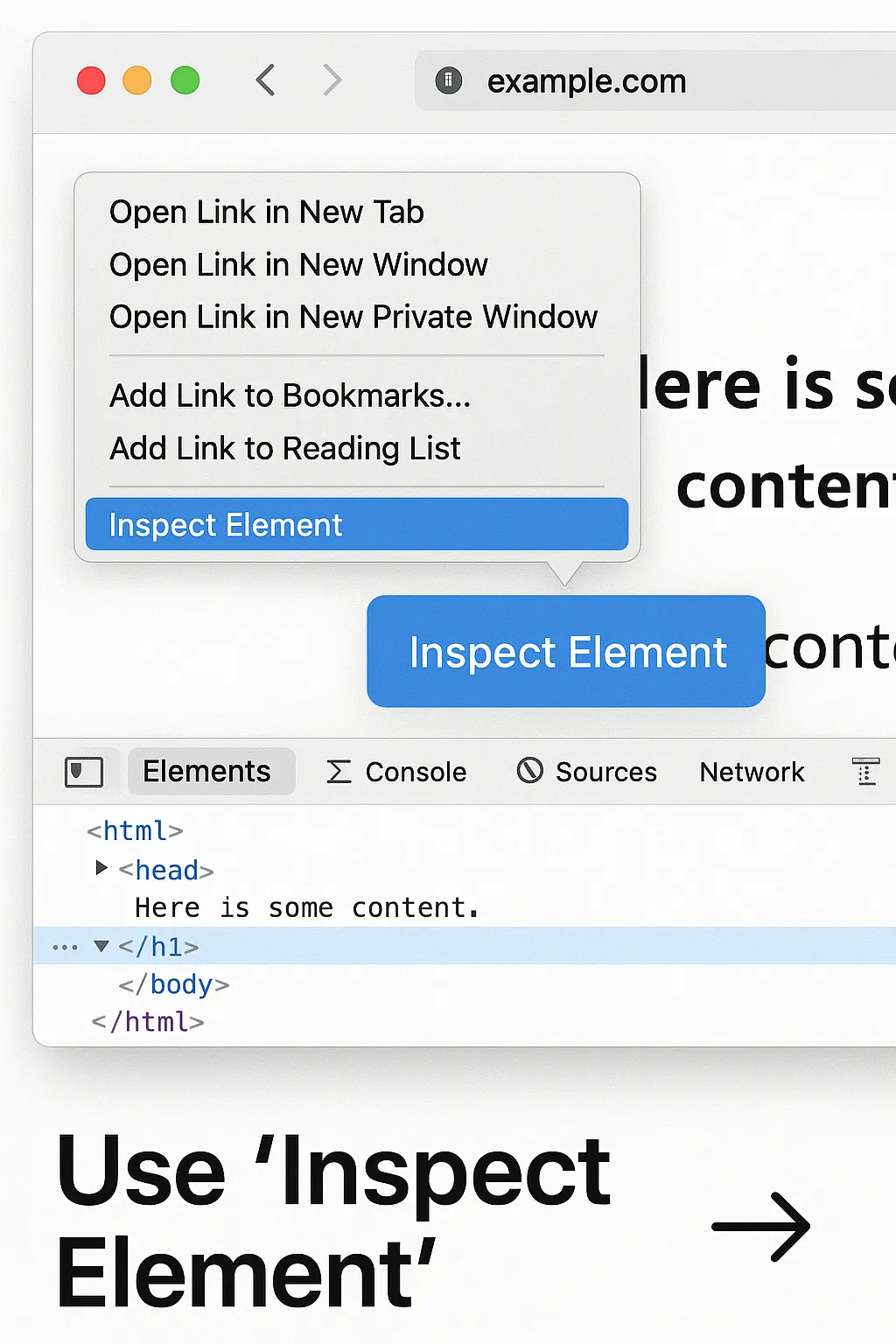
Troubleshooting Common Issues
Even after following the steps, you might encounter situations where the Safari inspect element not showing issue persists. Here are the most common technical causes:
1. Managed Macs and MDM Profiles
If you are on a corporate or school Mac, your IT department might have pushed an MDM (Mobile Device Management) profile that restricts developer tools. In this case, the checkbox in Settings might be greyed out. You can refer to the official Apple Safari support page to confirm if your version has specific administrative restrictions.
2. Responsive Design Mode
Sometimes, if Safari is in “Responsive Design Mode,” the standard right-click menu changes. Press Ctrl + Cmd + R to exit this mode and try right-clicking again.
3. Cache and Extension Interference
Rarely, a browser extension can overwrite the context menu. If the problem continues, try disabling your extensions or clearing your system storage and cache to ensure there is no corrupted preference file causing the glitch.
Frequently Asked Questions (FAQ)
How do I open Inspect Element without right-clicking?
Once the Develop menu is enabled, you can go to Develop > Show Web Inspector in the top menu bar, or use the Option + Cmd + I shortcut.
Does this fix work on iPhone or iPad?
No, this specific fix is for macOS. To inspect elements on iOS Safari, you must connect your iPhone to a Mac via USB and use the Mac’s Develop menu to select the connected device.
Why did my Develop menu disappear after an update?
Usually, Safari updates keep your settings. If it disappeared, simply repeat Step 3. If you’ve recently switched to an Apple Silicon Mac, ensure your Safari version is up to date. You can check your Mac hardware specs here if you aren’t sure which model you have.
