winget upgrade all command guide – Learn how to update all Windows apps with one command using Winget. Step-by-step 2025 tutorial with automation and troubleshooting.
winget upgrade all – 2025 Windows Update Guide (Step-by-Step)
The winget upgrade all command is one of the fastest ways to update every Windows application at once. This 2025 guide explains how it works, how to automate it, and how to fix common issues. It’s perfect for IT admins, developers, or any user who wants quick and secure software updates.
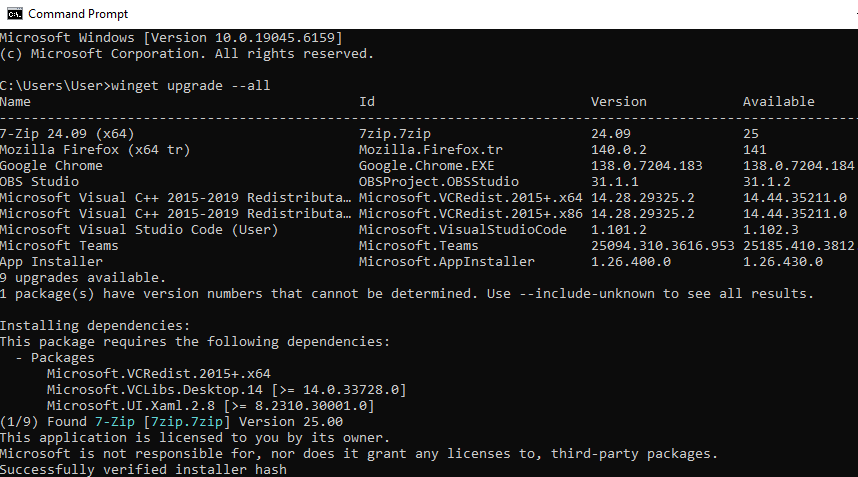
Windows Terminal running winget upgrade --all (example output).
Table of Contents
 What is winget upgrade all?
What is winget upgrade all?
The winget upgrade all command is part of Microsoft’s Windows Package Manager. It scans your PC for outdated software and updates every supported app automatically:
winget upgrade --allWhen an app is up to date, it’s skipped automatically. This saves bandwidth and time, ensuring your system stays consistent.
 How to Use the Command
How to Use the Command
- Open Command Prompt or Windows Terminal.
- Type
winget upgrade --alland press Enter. - Wait for updates to finish before closing the window.
Run winget upgrade all weekly to keep your apps secure. Make sure the “App Installer” package (which includes Winget) is updated through the Microsoft Store.
 Common Errors and Fixes
Common Errors and Fixes
- No upgrades found: All apps are up to date.
- Permission denied: Run the terminal as Administrator.
- Source not trusted: Run
winget source update. - Package not found: Some apps aren’t in the Winget catalog; update them manually.
 Manual Updates vs Command Line
Manual Updates vs Command Line
Manual updates require visiting websites and downloading installers. Using winget upgrade all eliminates that hassle:
- Speed: Update everything at once.
- Security: Updates from trusted Microsoft sources.
- Automation: Fully hands-free when scheduled.
 Automating Updates
Automating Updates
You can schedule winget upgrade all automatically using Task Scheduler:
- Open Task Scheduler → Create Task → name it “Winget Weekly Updates”.
- Trigger: Weekly → Sunday 3 AM.
- Action: Start program →
winget→ Arguments:upgrade --all.
 Backup and Restore App List
Backup and Restore App List
Back up installed apps or clone configurations:
winget export -o apps.json
winget import -i apps.jsonPerfect for rebuilding PCs or keeping environments identical across multiple systems.
 FAQ
FAQ
Q: Does winget upgrade all work on Windows 10?
A: Yes, as long as the App Installer package is installed.
Q: Is it safe to run automatically?
A: Yes, it uses verified repositories and skips incompatible apps.
Q: How can I update a single app only?
A: Run winget upgrade appname instead of --all.
 Helpful Resources
Helpful Resources
- Microsoft Docs – Windows Package Manager
- How to Clear DNS Cache in Windows & macOS
- More Windows Tutorials on SupportSolved
 Final Thoughts
Final Thoughts
Running winget upgrade all regularly keeps your Windows environment secure and consistent. It’s one of the simplest automation tricks for modern IT maintenance — fast, safe, and ideal for both home and enterprise users.
Meta: Use winget upgrade all to update all Windows apps with one command. Step-by-step 2025 guide covering automation, troubleshooting, and system maintenance.
