winget upgrade all – Update All Windows Apps (2025 Guide) – Learn how to update all Windows apps with one command using winget. Step-by-step 2025 tutorial with automation and troubleshooting.
winget upgrade all – Update All Windows Apps (2025 Step-by-Step Guide)
The winget upgrade all command is the easiest way to update every Windows app with a single action. It downloads and installs all available updates automatically. In this guide, you will learn how the command works, how to automate it, and how to fix common errors. As a result, your Windows system stays more secure and consistent with almost no effort.
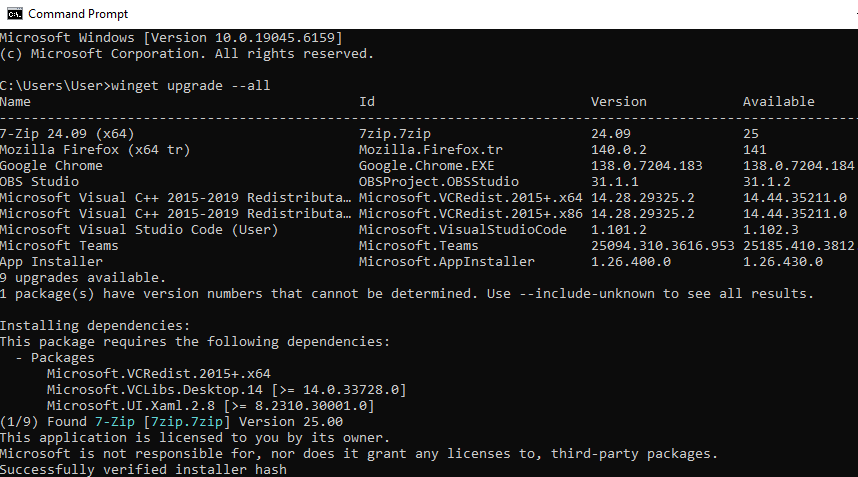
Windows Terminal running winget upgrade --all (example output).
Table of Contents

What is the winget upgrade all command?
Additionally, the winget upgrade all command is part of Microsoft’s
Windows Package Manager. It scans your PC for
outdated software and updates every supported app automatically:
winget upgrade --allWhen an app is up to date, it is skipped automatically. This saves bandwidth and time and helps keep your system consistent and easier to maintain.

How to Use winget upgrade all
- Open Command Prompt or Windows Terminal.
- Type
winget upgrade --alland press Enter. - Wait for updates to finish before closing the window.
Next, run winget upgrade all weekly to keep your apps secure. Make sure the “App Installer” package (which includes winget) is updated
through the Microsoft Store so you always have the latest features and fixes.

Common Errors and Fixes
However, even though winget upgrade all is simple, you may see a few common messages while running it. These usually have quick fixes.
- No upgrades found: All apps are up to date.
- Permission denied: Run the terminal as Administrator.
- Source not trusted: Run
winget source update. - Package not found: However, some apps aren’t in the winget catalog, so you must update them manually or through their own updater.

Manual Updates vs Command Line
For example, manual updates require visiting websites, searching for the latest installer, downloading it, and clicking through setup wizards. Using
winget upgrade all eliminates most of that hassle and keeps everything in one place.
- Speed: Update everything at once instead of app by app.
- Security: Updates come from trusted Microsoft sources and known repositories.
- Automation: You can schedule the command and keep updates fully hands-free.

Automating Updates
Meanwhile, to avoid running the command manually every week, you can schedule winget upgrade all using Task Scheduler. This turns it into
a simple, repeatable maintenance task.
- Open Task Scheduler → Create Task → name it “Winget Weekly Updates”.
- Trigger: Weekly → choose a quiet time, for example Sunday 3 AM.
- Action: Start program →
winget→ Arguments:upgrade --all.
After this, Windows will run the command on the schedule you chose. You can still open the log or terminal output to review what was updated.

Backup and Restore App List
Additionally, you can use winget not only to update apps, but also to back up your current setup. This is very useful when rebuilding a PC or cloning a
development environment to a new machine.
winget export -o apps.json
winget import -i apps.jsonThe export command saves a list of installed packages to apps.json. Later, you can import that file on another system to install the same set
of apps automatically.

FAQ
Q: Does winget upgrade all work on Windows 10?
A: Yes, as long as the App Installer package is installed from the Microsoft Store.
Q: Is it safe to run automatically?
A: Yes, it uses verified repositories and usually skips incompatible apps. You can still review output and uninstall anything you do not
want.
Q: How can I update a single app only?
A: Run winget upgrade appname instead of --all to upgrade just one package.

Helpful Resources
- Microsoft Docs – Windows Package Manager</a >
- How to Clear DNS Cache in Windows & macOS
- More Windows Tutorials on SupportSolved

Final Thoughts
Finally, running winget upgrade all regularly keeps your Windows environment secure and consistent. It is one of the simplest automation
tricks for modern IT maintenance: fast, safe, and ideal for both home and enterprise users. By combining the command with Task Scheduler and export/import
features, you gain a powerful and repeatable way to manage software updates across multiple machines.
Meta: Use winget upgrade all to update all Windows apps with one command. This step-by-step 2025 guide covers usage, automation,
troubleshooting, and backup options for cleaner Windows maintenance.









