Ultimate Guide: Set WordPress Blog Posts per Page (2025 – Fast & Easy SEO Fix)
If your archive pages feel endless, the fix is simple: adjust how many WordPress blog posts per page appear. Setting a sane limit improves page speed, crawl efficiency, and readability—especially on mobile. This fast, SEO-friendly guide shows where the option lives, what number to choose, and how to avoid common theme conflicts.
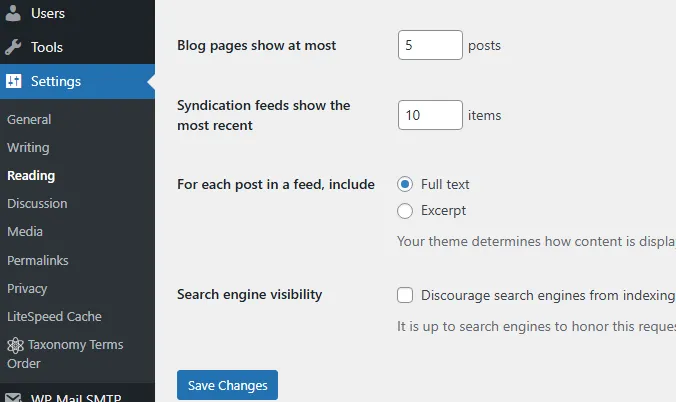
How to Set WordPress Blog Posts per Page (Step-by-Step)
- Log in to your WP-Admin dashboard.
- Go to Settings → Reading.
- In Blog pages show at most, enter the exact number of posts you want to display (e.g., 5 or 8).
- Click Save Changes and refresh your blog/archive page.
This global setting applies to the main blog and most archive listings unless a theme, page builder, or custom query overrides it.
Why Limiting WordPress Blog Posts per Page Helps SEO & UX
Shorter archives render faster, reduce cumulative layout shift, and keep LCP under control. From an SEO standpoint, trimming extra posts helps search engines crawl deeper pages, exposes more internal links to bots, and reduces duplicate text blocks that often repeat across long archives. For users, fewer items per page mean quicker scans, clearer pagination, and less scroll fatigue—key for session duration and click-through.
What Number Should You Use?
- 5–8 posts: Sweet spot for most blogs—balanced speed and engagement.
- 10–12 posts: Acceptable on lightweight themes with optimized images.
- 2–4 posts: Good for long-form sites where each card has big images or excerpts.
If in doubt, start at 5 and test. Use your analytics to watch bounce rate, time on page, and click depth after the change.
Design & Content Tips for Better Archives
- Use excerpts: Switch to “Excerpt” in Reading settings or theme options to reduce page size.
- Image optimization: Serve WebP thumbnails and set explicit
width/heightto minimize CLS. - Clear pagination: Ensure Next/Previous (or numeric) links are visible and keyboard-accessible.
- Consistent cards: Keep titles, meta, and buttons aligned so users can scan faster.
How to Verify the Change
- Open your blog page and count the items; it should match the value you set.
- Clear cache (plugin/CDN) if you don’t see the update immediately.
- Check a category or tag archive to confirm consistent behavior.
Theme/Builder Conflicts & Overrides
Some themes, page builders, and custom loops ignore the global setting and define their own post count. If your number isn’t respected:
- Check your theme’s Blog/Archive settings (Customizer or Theme Options).
- Inspect page-builder widgets (e.g., “Posts”, “Loop”, “Query”) for a custom Posts per page field.
- Look for a custom query in a template (e.g.,
pre_get_postsorWP_Query) that setsposts_per_page. - WooCommerce shops use their own catalog settings; adjust them separately if needed.
Troubleshooting Checklist
- Change not visible? Purge plugin cache and CDN, then hard-refresh.
- Page still heavy? Reduce card content, compress images, and lazy-load below-the-fold media.
- Pagination broken? Re-save Permalinks and test in a default theme to rule out template issues.
FAQ: WordPress Blog Posts per Page
Does the setting apply to categories and tags?
Yes. By default it controls all standard archive queries unless a theme/builder overrides it.
Will this impact SEO?
Positively in most cases—fewer posts improve performance and crawlability, which supports better indexing.
What if my homepage uses a page builder?
Set the count inside the builder’s post widget; many builders ignore the global Reading value.
Helpful Links
Summary: To control how many WordPress blog posts per page are shown, go to Settings → Reading, pick a number (start with 5–8), and save. You’ll improve load time, readability, and crawl efficiency—small tweak, big results.
